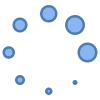Copy Music files from a PC to Android phones or tablets
To Copy music from PC to Android is a quick and easy process. There are a few different ways to do it, depending on what type of music files you have and what software you’re using.
Method 1: Use a wireless transfer process

The easiest way to copy music files from a PC to an Android device is to do it wirelessly using Nearby Share. The Nearby Share app uses WIFI to make a connection between your Windows PC and your Android phone or tablet. Wireless File Transfer: Android to PC, PC to Android
Method 2: Using a USB cable
This is the most common way to copy music from your PC to your Android device.
Connect your phone or tablet to your PC via a USB cable. Then your Android device will show up in your file manager on your PC as another storage device. You can use Copy/Paste or drag and drop files to the Android phone or tablet just like moving or coping files from one folder to another.
- Connect your Android device to your PC using a USB cable.
- On your Android device, swipe down from the top of the screen to open the notification shade.
- Tap the notification that says “Charging this device via USB”.
- Under “Use USB for”, select “File transfer”.
- A file transfer window will open on your PC.
- Navigate to the music files you want to copy.
- Drag and drop the music files into the Music folder on your Android device.
- Once the files have been copied, disconnect your Android device from your PC.
For more details to connect your Android device to your PC, check out this post. – Connect Android device to PC
Method 3: Using a cloud storage service
If you have a cloud storage account, such as Google Drive, you can use it to copy music from your PC to your Android device. How to use Google Drive on Android?
- Upload the music files you want to copy to your Google Drive account.
- On your Android device, download and install the Google Drive app.
- Open the Google Drive app and sign in to your account.
- Navigate to the music files you want to copy.
- Touch the download icon to download the music files to your Android device.
Method 4: Using a music streaming service
If you subscribe to a music streaming service, such as Spotify or Apple Music, you can use it to sync your music library to your Android device.
- Open the music streaming app on your PC.
- Go to your music library.
- Click the sync button to sync your music library to your Android device.
- Open the music streaming app on your Android device.
- Go to your music library.
- All of the music files that you synced from your PC will be available to listen to offline.
The MP3 files from iTunes will not work since Apple uses a different MP3 file format than what is standard. So if you have iTunes MP3 files, you must first convert them to the standard MP3 format. Android devices will not play iTunes MP3 files.
Conclusion
Copying music from your PC to your Android device is a quick and easy process. There are a few different ways to do it, depending on what type of music files you have and what software you’re using. The methods described above are all effective, so choose the one that works best for you.
Additional tips
- If you are copying a large number of music files, it may be faster to use a cloud storage service or a music streaming service.
- If you are using a cloud storage service, make sure that you have enough storage space in your account.
- If you are using a USB cable, make sure that your Android device is in file transfer mode.
- If you are having problems copying music from your PC to your Android device, try restarting both devices.
- If you are using a music streaming service, make sure that your subscription plan allows you to download music to your devices.
Troubleshooting
If you are having problems copying music from your PC to your Android device, here are a few things you can try:
- Make sure that your Android device is in file transfer mode.
- Try using a different USB cable.
- Try restarting both your PC and your Android device.
- Check to see if your Android device has enough storage space.
- Try copying the music files to a different folder on your Android device.
- If you are using a cloud storage service, make sure that you have a stable internet connection.
- If you are using a music streaming service, make sure that you are logged into the same account on both your PC and your Android device.
Common problems and solutions to copy music files from PC to Android:
Problem 1: Your Android device is not recognized by your PC.
Solution:
- Try restarting both your PC and your Android device.
- Try connecting your Android device to a different USB port on your PC.
- Try using a different USB cable.
- Make sure that your Android device is in file transfer mode.
- If you are using a Windows PC, try installing the Android File Transfer app.
Problem 2: You are unable to copy certain music files to your Android device.
Solution:
- Make sure that your Android device has enough storage space.
- Try copying the music files to a different folder on your Android device.
- Check the file format of the music files. Some file formats, such as FLAC and OGG, are not supported by all Android devices.
- Try converting the music files to a different format, such as MP3.
Problem 3: You are having problems syncing your music library with a music streaming service.
Solution:
- Make sure that you have a stable internet connection.
- Make sure that you are logged into the same account on both your PC and your Android device.
- Try restarting both your PC and your Android device.
- Try clearing the cache and data for the music streaming app.
- Try uninstalling and reinstalling the music streaming app.
Frequently asked questions and answers to copy music files from PC to Android:
Q: Why can’t I copy music from my PC to my Android device?
A: There are a few possible reasons why you might not be able to copy music from your PC to your Android device:
- Your Android device is not in file transfer mode.
- Your Android device does not have enough storage space.
- The music files are in a file format that is not supported by your Android device.
- You are using a damaged or incompatible USB cable.
- There is a problem with the USB port on your PC or your Android device.
Q: How do I transfer music from my PC to my Android device using a USB cable?
A: To transfer music from your PC to your Android device using a USB cable, follow these steps:
- Connect your Android device to your PC using a USB cable.
- On your Android device, swipe down from the top of the screen to open the notification shade.
- Touch the notification that says “Charging this device via USB”.
- Under “Use USB for”, select “File transfer”.
- A file transfer window will open on your PC.
- Navigate to the music files you want to copy.
- Drag and drop the music files into the Music folder on your Android device.
- Once the files have been copied, disconnect your Android device from your PC.
Q: How do I transfer music from my PC to my Android device using Google Drive?
A: To transfer music from your PC to your Android device using Google Drive, follow these steps:
- Upload the music files you want to copy to your Google Drive account.
- On your Android device, download and install the Google Drive app.
- Open the cloud storage app and sign in to your account.
- Navigate to the music files you want to copy.
- Touch the download icon to download the music files to your Android device.
Q: How do I sync my music library from my PC to my Android device using a music streaming service?
A: To sync your music library from your PC to your Android device using a music streaming service, follow these steps:
- Open the music streaming app on your PC.
- Go to your music library.
- Click the sync button to sync your music library to your Android device.
- Open the music streaming app on your Android device.
- Go to your music library.
- All of the music files that you synced from your PC will be available to listen to offline.
Q: What is the best way to transfer music from my PC to my Android device?
A: The best way to transfer music from your PC to your Android device depends on your individual needs and preferences. If you are transferring a small number of music files, you can use a USB cable. If you are transferring a large number of music files, you may want to use a cloud storage service or a music streaming service.
Other Methods to copy music from PC to Android device
You can also easily copy files from your Android phone to your Android tablet – How to copy files to Android Phone or Tablet?
If you have a new Android phone and you want to transfer all your data from your old phone, this post will help. How to transfer data from old Android phone to a new Android phone?
Android does not support all file types for music, but it does support most of them. What Supported Media formats can be used on Android?