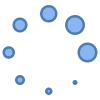Connecting your smart ring to Android device is a simple process that will allow you to unlock its full potential. By following a few easy steps, you can seamlessly pair your ring with your phone and start enjoying its various features, such as notifications, fitness tracking, and contactless payments. Whether you’re using Bluetooth or NFC technology, the connection process is straightforward and will have you up and running in no time. Learn how to connect your smart ring to Android.
How to connect your smart ring to Android phone:
Before you can connect, you must download and install the companion app specific to your smart ring model from the Google Play Store. (Smart Ring Companion Apps)
How to connect Smart Ring to Android using Bluetooth:
1. Enable Bluetooth on Your Ring and Phone:
- Ring: Consult your ring’s user manual for specific instructions on how to activate Bluetooth. This usually involves holding a button or using a specific gesture.
- Phone: Go to your phone’s Settings, find the Bluetooth option, and turn it on. (How to Pair Bluetooth on Android: A Step-by-Step Guide)
2. Pair the Devices:
- Discoverable Mode: Ensure your smart ring is in discoverable mode. This is often activated simultaneously with Bluetooth.
- Search for Devices: On your phone, tap on “Scan for Devices” or “Search for Devices.”
- Select Your Ring: Once your ring appears in the list of devices, tap on it to initiate the pairing process.
- Confirm Pairing: You may need to enter a PIN or confirm the pairing request on both devices.
Additional Tips:
- Keep Devices Close: For optimal pairing, keep your phone and ring close to each other.
- Check Compatibility: Ensure your smart ring is compatible with Android devices and Bluetooth versions.
- Consult User Manual: Refer to your ring’s specific user manual for detailed instructions and troubleshooting tips.
By following these steps, you should be able to successfully connect your smart ring to your Android phone via Bluetooth.
How to connect Smart Ring to Android using NFC:
Prerequisites:
- NFC-enabled Android phone: Most modern phones have NFC (Near-Field Communication) built-in. Check your phone’s settings to confirm. (What is NFC On Android? A Comprehensive Guide)
- Smart ring with NFC pairing: Ensure your smart ring supports NFC pairing.
Steps:
- Turn on NFC on your phone: Go to your phone’s Settings, search for “NFC,” and enable it.
- Open the companion app: Launch the app you downloaded for your smart ring.
- Follow on-screen instructions: The app will guide you through the pairing process. This usually involves bringing your phone close to the ring’s NFC sensor.
- Tap the ring to your phone: Hold the ring against the back of your phone, where the NFC sensor is typically located. You may need to move it around slightly until it connects.
- Complete the pairing process: The app will confirm the connection and may ask you to set up additional features or preferences.
Additional Tips:
- Some smart rings may use Bluetooth instead of NFC for pairing. Refer to your ring’s specific instructions.
- If you encounter issues, consult the user manual for your smart ring or contact the manufacturer’s support.
- Keep your phone and ring close together during the pairing process to ensure a successful connection.
Here are some popular smart ring brands and their connection methods:
- Oura Ring: Uses Bluetooth and its dedicated app for pairing and data syncing.
- Motiv Ring: Employs Bluetooth and its companion app for setup and data transfer.
- RingConn: Leverages NFC for initial pairing and Bluetooth for ongoing connectivity.
Frequently Asked Questions (FAQs) About Connecting a Smart Ring to Android:
Basic Connection
Q: How do I connect my smart ring to Android phone? A: Most smart rings connect via Bluetooth. Ensure both devices are turned on and in discoverable mode. On your phone, go to Bluetooth settings, scan for devices, and select your ring. Follow the on-screen prompts to complete the pairing process.
Q: Do all smart rings work with Android phones? A: While many smart rings are compatible with Android, it’s essential to check the specific compatibility information provided by the manufacturer.
Troubleshooting
Q: My phone can’t find my smart ring. What should I do? A:
- Ensure Bluetooth is On: Verify that both devices have Bluetooth enabled.
- Check Discoverability Mode: Make sure your ring is in discoverable mode. This is often activated by holding a button or using a specific gesture.
- Restart Devices: Sometimes, a simple restart can resolve connectivity issues.
- Update Firmware: Ensure both your phone and ring have the latest firmware updates.
- Check Distance: Keep your devices close together during the pairing process.
Q: My smart ring keeps disconnecting. Why? A:
- Battery Level: A low battery can cause intermittent connections.
- Bluetooth Interference: Electronic devices or physical obstacles can interfere with the Bluetooth signal.
- App Issues: If you’re using a companion app, ensure it’s up-to-date and running smoothly.
- Phone Settings: Check your phone’s Bluetooth settings to ensure no restrictions or limitations are affecting the connection.
Specific Features
Q: Can I use my smart ring to unlock my Android phone? A: Some smart rings offer this feature. Check your ring’s specific capabilities and ensure your phone supports NFC or other relevant technologies.
Q: Can I receive notifications on my smart ring? A: Many smart rings can display notifications, such as calls, messages, and app alerts. However, the specific notifications and customization options vary by model.
If you encounter further issues or have more specific questions, consult your ring’s user manual or contact the manufacturer’s customer support.
What are the benefits of using a smart ring with an Android phone? – Benefits of a Smart Ring for Android
Take a look at the best smart rings for Android – Best Smart Rings for Android: Enhance Your Digital Life