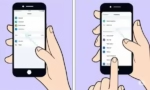Create a QR Code using your Android phone or tablet
QR codes are the quickest way to make a connection. Whether it be to connect to a website, a WIFI network, or to a map giving directions. You can create a QR code on Android phones and tablets using a built-in function for a simple QR code. (How to share a WIFI password with a QR Code?)
QR codes are a type of barcode that can be scanned with a smartphone camera to open a website, link to a social media profile, or share other information. They are becoming increasingly popular for a variety of uses, such as marketing, product packaging, and event ticketing.
Use a third-party dedicated QR Code Generator App to Create a QR Code on Android
There are a number of easy ways to create a QR code on Android. One way is to use a dedicated QR code generator app. There are many free and paid QR code generator apps available on the Google Play Store. Go to Google Play store and search on “QR code” to find all the apps that you can download. Read through the options available and choose the app which fits your needs. (How to install apps on Android?)
Here’s a comparison chart of features for popular QR code generator apps on Android:
| Feature | QR Code Generator | QR Stuff | Link to QR Code | QRTiger |
|---|---|---|---|---|
| Supported data types | Text, URL, contact, phone, SMS, email, location, event, WIFI, social media | Text, URL, vCard, email, location, phone, SMS, WIFI, PayPal, Bitcoin | Text, URL, phone, SMS, email, location, WIFI | Text, URL, vCard, email, location, phone, SMS, WIFI, social media, event, PayPal, Bitcoin |
| Customization | Colors, logos, frames, patterns | Colors, logos | Colors, logos, frames | Colors, logos, frames, patterns |
| Batch generation | Yes | Yes | Yes | Yes |
| Analytics | Basic (scan counts) | Basic (scan counts) | None | Advanced (scan counts, locations, devices) |
| Design templates | Limited | Variety | Limited | Variety |
| QR code scanning | Yes | Yes | Yes | Yes |
| Offline functionality | Yes | Yes | Yes | Yes |
| Price | Free (with ads), Pro version | Free (with ads), Pro version | Free (with ads) | Free (with ads), Pro version |
Additional considerations:
- Ease of use: QR Code Generator and QR Stuff are known for their simple interfaces.
- Design flexibility: QRTiger and QR Stuff offer more design templates and customization options.
- Analytics: QRTiger provides the most comprehensive analytics for tracking QR code scans.
- Additional features: Some apps offer unique features, such as QR Code Generator’s batch generation and QR Stuff’s support for PayPal and Bitcoin payments.
I recommend trying out a few different apps to see which one best suits your needs.
How to create a QR code for a URL With Chrome on Android Phones?
Another way to create a QR code on an Android phone is to use the Google Chrome web browser. To do this, simply open Chrome and navigate to the website or page you want to create a QR code for. Then, touch the three dots in the top right corner of the screen and select “Share”. In the share menu, scroll down and tap “QR Code”. Chrome will then generate a QR code that you can scan with your smartphone camera or share with others.
- Open your browser and open any website
- Touch on the 3-dot menu in the top right corner of the screen

- Look at the menu that opens and Touch on Share

- You may need to swipe to the left or right looking for the QR Code icon, Touch on the QR Code icon

- The QR code will be displayed. You can show this to another device to open the website, or you can Download it to email, or add to a document.

You can also create a QR code on an Android phone by using a third-party website or online service. There are many free and paid websites and online services that allow you to generate QR codes.
To create a QR code with a third-party website or online service, simply open the website or service and enter the information you want to share. The website or service will then generate a QR code that you can scan with your smartphone camera or share with others.
Here are some tips for creating QR codes:
- Make sure your QR code is large enough to be easily scanned.
- Use a high-contrast color scheme for your QR code.
- Place your QR code on a plain background.
- Test your QR code to make sure it works before sharing it with others.
Frequently Asked Questions (FAQ) about How to Create a QR Code on Android Phone
Q: How do I create a QR code on Android phone?
There are two main ways to create a QR code with your Android phone:
1. Using a dedicated QR code generator app:
- Download and install a QR code generator app from the Google Play Store. There are many free and paid options available, such as QR Code Generator, QR Stuff, and Link to QR Code.
- Open the app and choose the type of information you want to encode in the QR code, such as a website URL, text, contact information, or WIFI network credentials.
- Enter the relevant information and tap “Generate.”
- Save the QR code image to your phone or share it directly with others.
2. Using Google Chrome:
- If you just want to create a QR code for the website you’re currently browsing, you can use Google Chrome.
- Open the webpage you want to create a QR code for.
- Tap the three vertical dots in the top right corner of the screen.
- Select “Share” and then “QR Code.”
- Chrome will generate a QR code for the webpage. You can save the image to your phone or share it directly with others.
Q: What types of information can I encode in a QR code?
You can encode a variety of information in a QR code, including:
- Website URLs
- Text
- Contact information (name, phone number, email address)
- WIFI network credentials
- Social media profiles
- VCards (electronic business cards)
- Geolocation coordinates
- Cryptocurrency addresses
Q: What are some of the benefits of using QR codes?
There are many benefits to using QR codes, including:
- Convenience: QR codes are quick and easy to scan with a smartphone camera.
- Accuracy: QR codes are less prone to errors than typing in information manually.
- Versatility: QR codes can be used to encode a wide variety of information.
- Marketing potential: QR codes can be used to track marketing campaigns and promote products or services.
Q: What are some tips for creating effective QR codes?
- Choose a high-quality QR code generator app.
- Use a large enough QR code so that it’s easy to scan.
- Place the QR code in a well-lit area.
- Use contrasting colors for the QR code and its background.
- Include a call to action next to the QR code, such as “Scan me to learn more!”
Q: Can I customize the appearance of the QR code?
Some QR code generator apps allow you to customize the appearance of the QR code, such as adding your logo or changing the colors.
Creating a QR code on an Android phone is a quick and easy way to share information with others. By following the tips above, you can create QR codes that are easy to scan and visually appealing.
You can use the camera on your Android phone or tablet to scan a QR code. How to scan a QR code on Android?