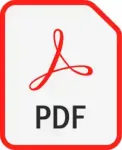How to get Adobe Flash Player on Android

In today’s digital landscape, Adobe Flash Player for Android may no longer hold the same prominence it once did, but there’s still a wealth of Flash-based content available online. While Flash Player is no longer officially supported on Android devices, there are still ways to access and enjoy Flash content on your Android smartphone or tablet. This step-by-step guide will walk you through the process of installing Flash Player for Android – SFW, a safe and reliable alternative, enabling Flash content playback on your Android device.
Step 1: Download Flash Player for Android – SFW
Flash Player for Android – SFW is a third-party app that provides Flash Player functionality on Android devices. It’s specifically designed to deliver a safe and secure Flash experience, making it an ideal choice for accessing Flash content suitable for all audiences.
Flash Player for Android – SFW
- Open the Google Play Store on your Android device.
- Search for “Flash Player for Android – SFW” and tap on the result.
- Tap on the “Install” button to download and install the Flash Player for Android – SFW app.
Step 2: Grant Accessibility Permission
To enable Flash Player for Android – SFW to function properly, it requires accessibility permission. Follow these steps to grant the necessary permission:
- Open the Settings app on your Android device.
- Navigate to Apps or Applications.
- Select “Flash Player for Android – SFW” from the list of installed apps.
- Tap on “Accessibility” under the “Apps & notifications” section.
- Toggle the switch next to “Flash Player for Android – SFW” to the “On” position.
Step 3: Access and Enjoy Flash Content
Once Flash Player for Android – SFW is installed and granted accessibility permission, you can start browsing websites that contain Flash content. The app will automatically handle Flash playback, allowing you to view Flash animations, videos, and games without any issues.
Additional Notes:
- Flash Player for Android – SFW is regularly updated to ensure compatibility with the latest Flash content.
- The app is designed with security and privacy in mind, ensuring your browsing experience remains safe and protected.
- Flash Player for Android – SFW is completely free to use, without any in-app purchases or hidden costs.
Common Problems and Solutions for Adobe Flash Player for Android:
Installing Flash Player for Android – SFW from the Google Play Store is generally a straightforward process. However, there might be instances where you encounter issues during installation or while using the app. Here’s a list of common problems and their corresponding solutions:
Problem 1: Flash Player for Android – SFW is not available in your region or country.
Solution:
- Check the app’s availability in your region: The app may not be available in all countries or regions due to geographical restrictions.
- Try using a VPN: If the app is not officially available in your region, you can use a VPN to connect to a server in a region where the app is available and download it from the Google Play Store.
- Consider alternative solutions: If the VPN method is not feasible, explore alternative Flash Player options like FlashFox or Dolphin Browser.
Problem 2: Unable to download or install the Flash Player for Android – SFW app from the Google Play Store.
Solution:
- Clear Google Play Store cache and data: Go to Settings > Apps > Google Play Store > Storage > Clear Cache and Clear Data.
- Check for Google Play Store updates: Ensure your Google Play Store app is up to date. Open the Google Play Store and tap on your profile picture > Manage apps & device > My apps. Check if there are any updates available for the Google Play Store app.
- Restart your Android device: A simple restart can often resolve software glitches or conflicts.
- Check your device’s compatibility: Verify that your Android device meets the minimum system requirements for the Flash Player for Android – SFW app.
Problem 3: Flash content doesn’t play or displays incorrectly after installation.
Solution:
- Grant Accessibility Permission: Open Settings > Apps > Flash Player for Android – SFW and enable Accessibility permission.
- Clear Flash Player app’s cache and data: Go to Settings > Apps > Flash Player for Android – SFW > Storage > Clear Cache and Clear Data.
- Check for Flash Player for Android – SFW updates: Look for updates in the Google Play Store or download the latest APK file from a trusted source.
- Try using a different web browser: Some browsers may handle Flash content more efficiently.
Problem 4: Security concerns when using Flash Player for Android – SFW.
Solution:
- Download the app only from the official Google Play Store: Avoid downloading the APK file from untrusted sources, as it could be modified or contain malicious code.
- Avoid accessing Flash content from untrusted websites: Flash Player can be exploited for malicious purposes, so exercise caution when browsing unknown sites.
- Keep your Android device’s operating system and apps up to date: Updates often include security patches that address vulnerabilities.
Frequently asked questions (FAQs) and answers for Adobe Flash Player for Android:
Q: What is Flash Player for Android – SFW and why do I need it?
A: Flash Player for Android – SFW is a third-party app that allows you to view Flash content on your Android device. Flash Player was once a widely used technology for adding animations, videos, and games to websites, but it is no longer officially supported on Android devices. Flash Player for Android – SFW is a safe and reliable alternative that allows you to continue enjoying Flash content.
Q: Is Flash Player for Android – SFW safe to use?
A: Flash Player for Android – SFW is designed with security and privacy in mind. It has been reviewed by Google Play Store security experts and does not contain any known malware or spyware. However, it is always important to be cautious when browsing the internet, and you should avoid accessing Flash content from untrusted websites.
Q: What do I do if I can’t install Flash Player for Android – SFW from the Google Play Store?
A: If you are unable to install Flash Player for Android – SFW from the Google Play Store, you can try downloading the APK file from a trusted source, such as the developer’s website. Once you have downloaded the APK file, you can open it and tap on the “Install” button.
Q: How do I enable Flash Player for Android – SFW?
A: Once you have installed Flash Player for Android – SFW, you will need to enable it in order to view Flash content. To do this, open the Settings app on your Android device and navigate to Apps. Select “Flash Player for Android – SFW” from the list of apps and then tap on the “Accessibility” option. Toggle the switch next to “Flash Player for Android – SFW” to the “On” position.
Q: I have installed Flash Player for Android – SFW, but I still can’t view Flash content. What do I do?
A: There are a few things you can try if you are still unable to view Flash content after installing Flash Player for Android – SFW:
- Make sure that you have granted Flash Player for Android – SFW accessibility permission.
- Clear the cache and data for the Flash Player for Android – SFW app.
- Restart your Android device.
- Try using a different web browser.
Q: Is Flash Player for Android – SFW free to use?
A: Yes, Flash Player for Android – SFW is completely free to use. There are no in-app purchases or hidden costs.
Conclusion:
Flash Player for Android – SFW provides a convenient and secure way to access and enjoy Flash content on your Android device. By following these simple steps, you can relive classic Flash experiences, watch Flash-based educational videos, and explore interactive Flash content without compromising on safety or security. Whether you’re a nostalgic gamer, an enthusiastic learner, or simply curious about Flash’s legacy, Flash Player for Android – SFW is your gateway to a world of Flash-based entertainment and learning.