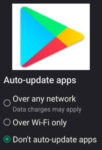With numerous apps installed on our Android devices, it’s understandable to want to keep certain apps hidden from view, whether it’s for personal reasons, privacy concerns, or simply to declutter your home screen. Thankfully, Android offers various methods to effectively hide apps, ensuring your personal preferences and app usage remain private. Learn how to hide apps on Android.
Some pre-installed apps can be uninstalled or disabled. (How to disable Apps on Android) You should, first, attempt to uninstall the app, since that is the most desired result in order to get it off your Android device and free up the used storage space. (Click here to read about how to uninstall or delete an app). But, if you cannot uninstall it or disable it, you can hide the app.
Hiding Apps Using Built-in Settings
Android devices come with built-in functionality to hide apps from the home screen and app drawer. The steps may vary slightly depending on your device’s manufacturer and Android version, but the general process is as follows:
How to Hide apps on Android?
- Open Settings
- Scroll down and Touch on Home Screen

- Scroll down and Touch on Hide apps

- The top portion of this screen shows the Hidden apps and the bottom portion shows All apps.

- To hide an app, touch on the app in the All apps section of the screen.
- To unhide an app, touch on the app in the Hidden apps section of the screen.
Once you’ve completed these steps, the selected app will no longer be visible on your home screen or app drawer.
How to hide apps on Android using Third-party App Launchers
Third-party app launchers offer alternative ways to hide apps. These launchers provide customizable home screens and app drawer layouts, allowing you to hide apps within their interface. Popular third-party app launchers include Nova Launcher, Apex Launcher, and Lawnchair Launcher.
- Install a Third-party App Launcher: Choose a third-party app launcher from the Google Play Store and install it on your device.
- Set Launcher as Default: Go to your device’s Settings > Home or Default Apps and set the newly installed app launcher as the default home screen.
- Hide Apps within the Launcher: Open the app launcher and navigate to its settings. Look for options like “Hidden Apps” or “App Drawer Customization.” Select the apps you want to hide and follow the specific instructions provided by the launcher.
- Confirm Hiding: Once you’ve selected the apps to hide, confirm the action to finalize the process.
Comparison of Third-Party App Launchers for Android:
| Feature | Nova Launcher | Apex Launcher | Lawnchair Launcher | Action Launcher | Niagara Launcher |
|---|---|---|---|---|---|
| Customization | Extensive | Moderate | Moderate | Wide range | Minimalist |
| App Drawer | Highly customizable | Customizable | Customizable | Highly customizable | Categorized list |
| Home Screen | Multiple layouts, widgets, transitions | Multiple layouts, widgets | Multiple layouts, widgets | Multiple layouts, widgets, transitions | Minimalist layout, app shortcuts |
| Security | Optional password protection | App drawer lock, hidden apps | App drawer lock, hidden apps | Optional password protection | App drawer lock through third-party apps |
| Updates | Regular | Regular | Regular | Regular | Regular |
| Pricing | Free with paid Prime option | Free with paid Pro option | Free and open-source | Free with paid Plus option | Free with paid Pro option |
Overall:
- Nova Launcher is the most customizable and feature-rich option, offering extensive customization options for both home screen and app drawer.
- Apex Launcher provides a balance of customization and ease of use, offering a range of customization features without overwhelming users.
- Lawnchair Launcher is a lightweight and open-source option with a focus on privacy and security, offering moderate customization options.
- Action Launcher offers a unique approach to app organization and navigation, prioritizing frequently used apps and providing quick access to actions.
- Niagara Launcher stands out for its minimalist design and focus on reducing distractions, offering a simplified app access experience.
Ultimately, the best third-party app launcher for you will depend on your individual needs, preferences, and desired level of customization.
Precautions and Considerations
While hiding apps can enhance privacy and declutter your Android experience, it’s important to consider potential consequences:
- Hidden App Access: Hidden apps may still be accessible through search or direct app links.
- App Updates: Hidden apps may not receive automatic updates unless you manually check for them.
- App Management: Hidden apps may require additional steps to manage, such as unhiding them temporarily to uninstall or update them.
Frequently asked questions (FAQs) and answers about How to hide apps on Android:
Q: What are the reasons to hide apps on Android?
A: There are several reasons why you might want to hide apps on your Android device:
- Privacy: Hiding apps can help protect your privacy by preventing others from accessing sensitive information or personal data stored in those apps.
- Decluttering: Hiding apps can reduce clutter on your home screen and app drawer, making it easier to find the apps you use most frequently.
- Parental Controls: Hiding apps can be used as a parental control measure to restrict access to certain apps or games for children or others using your device.
Q: What are the advantages and disadvantages of using built-in settings to hide apps?
A: Advantages:
- Easy to use and doesn’t require additional apps or installations.
- Compatible with all Android devices.
Disadvantages:
- Limited customization options.
- Hidden apps may still be accessible through search or direct app links.
Q: What are the advantages and disadvantages of using third-party app launchers to hide apps?
A: Advantages:
- More advanced customization options for hiding apps.
- Can prevent hidden apps from being accessed through search or direct app links.
- May offer additional features for organizing and managing apps.
Disadvantages:
- Requires installing an additional app.
- May not be compatible with all Android devices.
Q: What are some common problems that can arise when hiding apps on Android?
A:
- Hidden apps may not receive automatic updates.
- Managing hidden apps may require extra steps.
- Hidden apps might cause issues with certain features or integrations.
- Difficulty finding hidden apps when needed.
Q: How can I prevent these problems from occurring?
A:
- Regularly check for app updates manually or use a launcher that notifies you about updates for hidden apps.
- Unhide apps temporarily when using features that require them.
- Use a launcher that provides easy access to hidden apps and clear organization.
- Consider using app usage dashboards to monitor app usage and identify apps you no longer use frequently.
Common Problems and Solutions on How to Hide Apps on Android:
Hiding apps on Android can be a useful way to maintain privacy and declutter your device, but it can also lead to some common problems. Here are some of the most common issues you might encounter and how to resolve them:
Problem 1: Hidden apps are still accessible through search or direct app links.
Solution:
- Use a launcher that supports app hiding functionality that prevents direct app access through search or links.
- Consider using a password-protected app locker to restrict access to hidden apps.
Problem 2: Hidden apps don’t receive automatic updates.
Solution:
- Regularly check for app updates manually or use a launcher that notifies you about updates for hidden apps.
- Enable automatic updates for hidden apps in the app store settings if available.
Problem 3: Managing hidden apps requires extra steps.
Solution:
- Use a launcher that provides easy access to hidden apps for management purposes.
- Familiarize yourself with the launcher’s settings and hidden app management features.
Problem 4: Hidden apps might cause issues with certain features or integrations.
Solution:
- Unhide apps temporarily when using features that require them.
- Check for compatibility updates or workarounds for specific features or integrations.
Problem 5: Difficulty finding hidden apps when needed.
Solution:
- Use a launcher that provides a clear and organized way to access hidden apps.
- Create a separate folder or section for hidden apps to keep them organized and easily identifiable.
Preventive Measures:
- Carefully select the apps you want to hide to avoid hiding essential apps.
- Use a trusted app launcher that respects privacy and security standards.
- Keep your Android device updated to the latest version for better compatibility and security.
- Consider using app usage dashboards or time management apps to monitor your app usage and identify apps you no longer use frequently.
Conclusion
Hiding apps on Android provides a convenient way to maintain privacy, control app visibility, and personalize your device’s interface. Whether using built-in settings or third-party launchers, you can effectively keep certain apps hidden from view, ensuring your Android experience aligns with your preferences.
Once you get the icons organized on your home screen, you can hide the icons for apps you are not using and you can Lock the Home screen on Android phones and tablets.