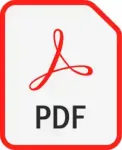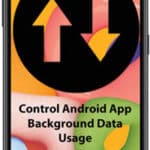Read an eBook on Android Phones and Tablets
What is the best eBook reader app for Android?
What is the best eBook reader app for Android? There are many different eBook reader apps available for Android devices, but some of the most popular and highly-rated options include:
- Google Play Books: Google Play Books is a free app that allows you to read ebooks, comics, and audiobooks. It has a wide selection of books to choose from, and it also allows you to import your own ebooks.
- Amazon Kindle: The Amazon Kindle app is another popular option for reading ebooks. It has a large selection of books to choose from, and it also allows you to sync your reading progress across multiple devices.
- Barnes & Noble Nook: A good all around ebook reader which supports ePub and many other ebook file formats. The best feature is viewing magazines and news papers from the Barnes & Noble website. Barnes & Noble Mobile Apps
- Kobo: The Kobo app is a good option for readers who are looking for a more affordable alternative to the Kindle app. It has a wide selection of ebooks to choose from, and it also allows you to borrow ebooks from libraries.
- Moon+ Reader: Moon+ Reader is a popular third-party eBook reader app. It offers a wide range of features, including the ability to customize the reading experience, support for multiple ebook formats, and night mode.
- FBReader: FBReader is another popular third-party eBook reader app. It is lightweight and easy to use, and it supports a wide range of ebook formats.
- PocketBook: PocketBook is a great all around ebook reader as it not only supports most of the ebook file formats but also will convert file formats.
Comparison of the best eBook reader apps for Android:
| App | Features | Price |
|---|---|---|
| PocketBook | Supports a wide range of ebook formats, including PDF, EPUB, MOBI, and more; Customizable reading experience, including font size, line spacing, and margins; Night mode; Cloud synchronization; Audiobook support | Free, with in-app purchases |
| Barnes & Noble Nook | Wide selection of ebooks available for purchase or rental; Supports multiple ebook formats; Night mode; Cloud synchronization; Audiobook support | Free |
| Google Play Books | Wide selection of ebooks available for purchase or rental; Supports multiple ebook formats; Night mode; Cloud synchronization; Audiobook support | Free |
| Amazon Kindle | Huge selection of ebooks available for purchase or rental; Supports multiple ebook formats; Night mode; Cloud synchronization; Audiobook support | Free, with in-app purchases for some features |
| Kobo | Wide selection of ebooks available for purchase or rental; Supports multiple ebook formats; Night mode; Cloud synchronization; Audiobook support | Free |
| Moon+ Reader | Supports a wide range of ebook formats, including PDF, EPUB, MOBI, and more; Customizable reading experience, including font size, line spacing, and margins; Night mode; Cloud synchronization | Free, with in-app purchases for some features |
| FBReader | Lightweight and easy to use; Supports a wide range of ebook formats; Night mode; Cloud synchronization | Free, with in-app purchases for some features |
Which app is right for you?
The best eBook reader app for you will depend on your individual needs and preferences. If you are looking for an app with a wide selection of books to choose from, then Google Play Books, Amazon Kindle, or Kobo are all good options. If you are looking for an app with a more customizable reading experience, then PocketBook or Moon+ Reader are good choices. If you are looking for a lightweight and easy-to-use app, then FBReader is a good option.

Here are some additional things to consider when choosing an eBook reader app:
- Cloud synchronization: If you want to be able to read your ebooks on multiple devices, then you should choose an app that supports cloud synchronization.
- Audiobook support: If you want to be able to listen to audiobooks, then you should choose an app that supports audiobooks.
- Price: Some eBook reader apps are free, while others require a subscription fee or in-app purchases. Consider how much you are willing to spend on an eBook reader app.
Most of these reading apps are available to download and install from the Google Play store – How to Install Apps on Android Phones and Tablets?
The Nook app from Barnes and Noble has the best options for magazines and newspapers. Also good is Google eBooks or the Amazon Kindle eBooks. Google eBooks has a good selection of eBooks, but does not have magazines or newspapers. Amazon magazine and newspaper subscriptions work only on their Kindle tablet, not on the Android version of the Kindle app.
The best app to read eBooks on Android phones and tablets?

The best eBook reading app, that will allow you to read nearly all the different eBook formats, is PocketBook. This is a great app that will also allow you to convert one eBook format into another. It will connect to its own cloud for storing books which allows you to install PocketBook on many devices and read the same book from any device. PocketBook allows you to adjust the font size, color and background color to improve and ease the affect on your eyes. You can download PocketBook from Google Play for free. Read more about the PocketBook App from their website – PocketBook App
Using PocketBook for reading eBooks allows you to download an eBook from any source and be able to read it. The app supports all popular e-book formats! Read in PDF (Adobe DRM), EPUB (Adobe DRM), DjVu, FB2, FB2.zip, MOBI, DOCX, RTF, TXT, CHM, HTML (basic), CBZ, CBR, CBT. There are many free eBooks available to download directly from the internet. Just do a search using “free eBook” as a search term.
How to read ePub files on Android
If you want to read ePub files on your Android device, you will need to download an eBook reader app that supports ePub files. All of the eBook reader apps listed above support ePub files.
Once you have downloaded an eBook reader app, you can start reading your ePub files by following these steps:
- Open the eBook reader app.
- Touch on the “Library” tab.
- Touch on the “+” button.
- Select “Import” from the menu.
- Select the ePub file that you want to import.
- Touch on the “Open” button.
Once the ePub file has been imported, you can start reading it by tapping on the file name.
Tips for choosing an eBook reader app for Android
When choosing an eBook reader app for Android, there are a few things you should keep in mind:
- Features: Consider the features that are important to you. Do you want an app with a wide selection of books to choose from? Do you need an app that supports multiple ebook formats? Do you want an app that allows you to customize the reading experience?
- Price: Some eBook reader apps are free, while others require a subscription fee. Consider how much you are willing to spend on an eBook reader app.
- User reviews: Read reviews of different eBook reader apps to see what other users have to say. This can help you to choose an app that is reliable and easy to use.
Frequently asked questions and answers for using an eBook app on Android:
Q: What is the best eBook reader app for Android?
A: There are many different eBook reader apps available for Android, but some of the most popular and highly-rated options include PocketBook, Barnes & Noble Nook, Google Play Books, Amazon Kindle, Kobo, Moon+ Reader, and FBReader.
Q: How do I download an eBook app on Android?
A: You can download eBook apps from the Google Play Store. To do this, open the Play Store app and search for the eBook app that you want to download. Once you have found the app, tap on the “Install” button to download and install it on your device.
Q: How do I open an eBook file in an eBook app on Android?
A: To open an eBook file in an eBook app on Android, first open the eBook app. Then, tap on the “Library” tab. Next, tap on the “+” button and select “Import” from the menu. Finally, select the eBook file that you want to import and tap on the “Open” button.
Q: How do I sync my reading progress across multiple devices?
A: To sync your reading progress across multiple devices, you will need to create an account with the eBook app that you are using. Once you have created an account, log in to the account on all of your devices. Then, enable cloud synchronization in the app’s settings.
Q: How do I troubleshoot problems with using an eBook app on Android?
A: If you are experiencing problems with using an eBook app on Android, try the following:
- Restart your device.
- Close and reopen the app.
- Uninstall and reinstall the app.
- Make sure that the eBook file format is supported by the app.
- Make sure that you are logged into the same account on all of your devices.
- Disable and re-enable cloud synchronization in the app’s settings.
If you are still experiencing problems, please consult the app’s help documentation or contact the app’s developer for support.
Common problems and solutions for using an eBook app on Android:
Problem: The eBook app is not working properly.
Solution: Try restarting your device or closing and reopening the app. If the problem persists, try uninstalling and reinstalling the app.
Problem: I can’t open an eBook file.
Solution: Make sure that the eBook file format is supported by the app. If the file format is supported, try restarting your device or closing and reopening the app. If the problem persists, try downloading the eBook file again.
Problem: The eBook is not displaying correctly.
Solution: Try changing the font size, line spacing, and margins in the app’s settings. If the problem persists, try restarting your device or closing and reopening the app. If the problem persists, try downloading the eBook file again.
Problem: I can’t sync my reading progress across multiple devices.
Solution: Make sure that you are logged into the same account on all of your devices. If you are logged into the same account, try restarting your devices and closing and reopening the app on each device. If the problem persists, try disabling and re-enabling cloud synchronization in the app’s settings.
Problem: The eBook is draining my battery quickly.
Solution: Try reducing the screen brightness or turning on battery saving mode in your device’s settings. You can also try closing other apps that you are not using.
If you are experiencing any other problems with using an eBook app on Android, please consult the app’s help documentation or contact the app’s developer for support.
Conclusion
There are many different eBook reader apps available for Android devices, so you can choose the one that is right for you. Consider the factors listed above when choosing an app, and read reviews of different apps to see what other users have to say.