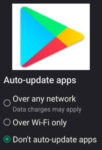Accidentally deleting important files can be a frustrating and daunting experience. Thankfully, there are various methods and techniques available to recover deleted files, restoring your precious data and alleviating the stress of data loss. This comprehensive guide will equip you with the knowledge and tools to effectively recover erased and deleted files, ensuring data preservation and peace of mind. Learn how to recover deleted files from your Android phone or tablet.
How to recover deleted files on Android? Perhaps you deleted a photo, video, or other file from your Android phone or tablet. If the deletion was recent, there is an easy way to recover the deleted file. If the deletion was more than 30 days, it still may be possible to recover deleted files.
Understanding Data Deletion and Recovery
When a file is deleted, it’s not immediately erased from the storage device. Instead, the file’s location is marked as available for new data to overwrite. This means that the deleted file still exists in the device’s memory until it’s overwritten by new information. This principle forms the basis of data recovery techniques.
Data Recovery Methods
There are several effective methods for recovering deleted files, each with its own strengths and limitations:
- Recycle Bin or Trash: The most straightforward method is to check the Recycle Bin or Trash, where deleted files are temporarily stored. Simply locate the files and restore them to their original location.
- File History: Windows and macOS have built-in backup features, File History and Time Machine, respectively. These features maintain copies of your files at regular intervals. If the deleted files fall within the backup period, you can restore them using the respective backup tools.
- Data Recovery Software: Numerous third-party data recovery software programs are available. These programs scan your storage device for deleted files and attempt to reconstruct them. The success rate depends on the file type, deletion time, and the condition of the storage device.
- Cloud Storage Recovery: If your deleted files were stored in cloud storage services like Google Drive, Dropbox, or OneDrive, you can utilize their recovery features to restore them from previous versions or deleted file archives.
Factors Affecting Data Recovery Success
The chances of successfully recovering deleted files depend on several factors:
- Time of Deletion: The longer a file remains deleted, the higher the likelihood of it being overwritten by new data, reducing the chances of recovery.
- File Type: Data recovery software is generally more effective for recovering certain file types, such as images, documents, and videos.
- Storage Device Health: Recovering files from damaged or corrupted storage devices can be more challenging.
How to Recover Deleted Files?
- Open the Apps page on your Android phone or tablet, Touch My Files to open the app.

- Scroll down to the bottom of the My Files page looking for “Recently Deleted Files” or “Trash“.

- Touch on “Trash” or “Recently Deleted Files” to open the list of deleted files.
- Look for the file you want to delete
- Touch on it and select “Recover“
- If the file is not listed here, then it has been too long to recover the file using this method.
How to Recover Deleted files that were deleted more than 30 days ago?
- Open Google Drive
- On the left side menu, Touch and open “Deleted files“
- Look for the file you want to recover and touch on the files, then select “Recover“.
- The file will be placed in a folder on Google Drive.
Third-Party Android Data Recovery Software:
If the methods listed above are not successful in recovering your deleted files. You can try one of these third-party apps available from the Google Play store.
Comparison of Features for Third-Party Android Data Recovery Software:
| Feature | DiskDigger | Disk Drill | EaseUS MobiSaver | Dr.Fone Data Recovery | Tenorshare UltData |
|---|---|---|---|---|---|
| Storage recovery | ✓ | ✓ | ✓ | ✓ | ✓ |
| File recovery | ✓ | ✓ | ✓ | ✓ | ✓ |
| SD card recovery | ✓ | ✓ | ✓ | ✓ | ✓ |
| Photo recovery | ✓ | ✓ | ✓ | ✓ | ✓ |
| Video recovery | ✓ | ✓ | ✓ | ✓ | ✓ |
| Audio recovery | ✓ | ✓ | ✓ | ✓ | ✓ |
| Document recovery | ✓ | ✓ | ✓ | ✓ | ✓ |
| WhatsApp recovery | ✓ | ✓ | ✓ | ✓ | ✓ |
| Deleted app recovery | ✓ | ✓ | ✓ | ✓ | ✓ |
| Root access | ✕ | ✕ | ✕ | ✓ | ✓ |
| Multi-pane view | ✕ | ✕ | ✕ | ✕ | ✕ |
| Built-in text editor | ✕ | ✕ | ✕ | ✕ | ✕ |
| Built-in media player | ✕ | ✕ | ✕ | ✕ | ✕ |
| Theme support | ✕ | ✕ | ✕ | ✕ | ✕ |
| Password protection | ✕ | ✕ | ✕ | ✕ | ✕ |
| Ad-supported | Free with ads | Free with ads | Free with ads | Free with ads | Free with ads |
| App | Price | Rating | Downloads |
|---|---|---|---|
| DiskDigger | Free | 4.6 | 10,000,000+ |
| Disk Drill | Free | 4.7 | 1,000,000+ |
| EaseUS MobiSaver | $6.99 | 4.4 | 10,000,000+ |
| Dr.Fone Data Recovery | $49.99 | 4.7 | 10,000,000+ |
| Tenorshare UltData | $49.95 | 4.7 | 1,000,000+ |
As you can see, all of these apps are capable of recovering a wide variety of files, including photos, videos, documents, and WhatsApp messages. However, there are a few key differences between them. DiskDigger and Disk Drill are both free to use, but they do not have all of the features of the paid apps. EaseUS MobiSaver, Dr.Fone Data Recovery, and Tenorshare UltData all have additional features, such as root access and multi-pane view.
Overall, the best data recovery app for you will depend on your individual needs and budget. If you just need to recover a few files, then DiskDigger or Disk Drill may be a good option. If you need to recover a larger number of files, or if you need more powerful features, then EaseUS MobiSaver, Dr.Fone Data Recovery, or Tenorshare UltData may be a better choice.
Preventive Measures to Avoid Data Loss
To minimize the risk of data loss, follow these preventive measures:
- Regular Backups: Regularly back up your important files to an external hard drive or cloud storage service. (How to backup your Android phone?)
- Careful File Handling: Exercise caution when deleting files, ensuring you are targeting the correct ones. (Data Loss Prevention Solutions)
- Anti-Malware Protection: Install and maintain anti-virus and anti-malware software to protect your device from malicious software that can cause data loss. (Anti-virus for Android)
- Proper Device Maintenance: Avoid physical damage to your storage devices and ensure they are in good working condition.
Frequently asked questions (FAQ) How to recover deleted files on Android:
Q: How can I recover deleted files from my Android phone?
A: There are a few ways to recover deleted files from your Android phone. You can use the Recycle Bin, data recovery software, or cloud storage recovery.
Q: What is the Recycle Bin?
A: The Recycle Bin is a temporary storage location for deleted files. Most Android devices have a Recycle Bin, and you can restore files from the Recycle Bin to their original location.
Q: What is data recovery software?
A: Data recovery software is a program that can scan your device’s storage for deleted files and attempt to reconstruct them. There are many different data recovery software programs available, and some are more effective than others.
Q: What is cloud storage recovery?
A: Cloud storage recovery is a way to recover files that were stored in cloud storage services like Google Drive, Dropbox, or OneDrive. These services typically keep copies of your files for a certain period of time, and you can restore them from the deleted file archives.
Q: What is the best way to recover deleted files from my Android phone?
A: The best way to recover deleted files from your Android phone depends on the specific situation. If the files were recently deleted, you may be able to recover them from the Recycle Bin. If the files were deleted longer ago, you may need to use data recovery software or cloud storage recovery.
Q: What are some tips for preventing data loss on my Android phone?
A: Here are some tips for preventing data loss on your Android phone:
- Back up your files regularly to an external hard drive or cloud storage service.
- Be careful when deleting files, and make sure you are deleting the correct files.
- Use anti-virus and anti-malware software to protect your device from malicious software that can cause data loss.
- Avoid physical damage to your storage devices.
Q: What should I do if I cannot recover my deleted files?
A: If you cannot recover your deleted files, you may need to seek professional assistance from a data recovery service. Data recovery services have specialized tools and expertise that can help you recover files that cannot be recovered using traditional methods.
Common Problems and Solutions to Recover Deleted Files
Recovering deleted files on Android can be a challenging task, but there are various solutions available to address common problems and restore your lost data. Here’s a comprehensive guide to troubleshooting and resolving common issues encountered during Android data recovery:
Problem: Unable to locate deleted files
Solution:
- Check the Recycle Bin: Most Android devices have a Recycle Bin feature that temporarily stores deleted files. Check for the deleted files within the Recycle Bin and restore them if found.
- Use File Search: Utilize the file search functionality on your Android device to locate the deleted files. Search for specific file names or extensions, and narrow down the search by specifying locations.
- Consider Data Recovery Software: Employ third-party data recovery software specifically designed for Android devices. These tools scan the device’s storage for deleted files and attempt to reconstruct them.
Problem: Data recovery software fails to detect deleted files
Solution:
- Scan Different Storage Locations: Ensure you’re scanning the correct storage location, including internal storage, external SD cards, and cloud storage services.
- Try Different Data Recovery Software: Experiment with alternative data recovery software programs. Different tools may have varying success rates depending on file types and deletion scenarios.
- Verify Device Compatibility: Check if the data recovery software is compatible with your Android device’s operating system and file system.
Problem: Recovered files are corrupted or unusable
Solution:
- Try Different Recovery Methods: Attempt to recover the files using alternative methods, such as cloud storage recovery or using a different data recovery software.
- Check File Integrity: Utilize file integrity checkers to verify the recovered files’ structure and integrity. Repair tools may be necessary to fix corrupted files.
- Consult Data Recovery Experts: Consider seeking professional assistance from data recovery specialists if the files are critical and require specialized handling.
Problem: Unable to access deleted files due to device damage or malfunction
Solution:
- Connect the Device to a Computer: If the device is still functional, connect it to a computer and attempt data recovery using data recovery software running on the computer.
- Consider Data Recovery Services: If the device is physically damaged or has hardware issues, seek professional data recovery services. Specialized tools and expertise may be required.
- Prevent Future Data Loss: Implement preventive measures, such as regular backups and proper device maintenance, to minimize the risk of data loss in the future.
Conclusion
Data loss can be a distressing experience, but data recovery techniques offer a lifeline for restoring your valuable files. By understanding the principles of data deletion and recovery, utilizing appropriate methods, and implementing preventive measures, you can effectively protect your data and safeguard against data loss scenarios. Remember, timely action and preventive measures are crucial for maximizing data recovery success.