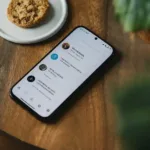Detect and Remove Virus, Malware or Spyware from Android
Our smartphones are our gateways to information, communication, and even banking. But these powerful devices are also vulnerable to threats like malware and viruses. These malicious programs can steal your data, harm your phone, and even expose you to financial fraud. Learn how to remove a virus from Android.
Malware encompasses a wider range of threats, including viruses, spyware, and ransomware. Malware is much more common on Android phones than viruses. Viruses are more common on PCs. However, it is important we remove virus from phones and tablets.

Most infections come from contact with an app, file or another device. If you download apps from other sources, you may get malicious software with a virus, spyware or malware imbedded. Same is true when you download files, such as mp3, mp4 or even pdf files; or even connecting with another device may allow a virus or malware to infiltrate your own device.
If you suspect your Android phone has been infected with malware or a virus, don’t panic! This guide will equip you with the knowledge and tools for how to remove malware from Android phones.
Step 1: Identify the Signs of a Malware or Virus Infection
Here are some common signs that your Android phone or tablet may be infected:
- Unexpected pop-ups and ads: These may appear even when you’re not browsing the web.
- Unusually high data usage: Viruses can send your data to remote servers without your knowledge.
- Performance problems: Your phone may be lagging, freezing, or experiencing unexplained battery drain.
- Unknown apps: You may find apps installed on your phone that you don’t remember downloading.
- Unauthorized charges: Check your bank statements for any suspicious transactions.
Step 2: Scan for Malware and Viruses

The first line of defense is to run a thorough antivirus scan. Several reputable antivirus apps are available on the Google Play Store, such as:
Comparison of Apps to detect and remove a Virus from Android
Choosing the right antivirus app for your Android phone can be overwhelming with so many options available. To help you make an informed decision, here’s a comparative table highlighting the features of some popular antivirus apps:
| Feature | Avast Mobile Security | AVG AntiVirus FREE | Bitdefender Mobile Security | Kaspersky Internet Security | Norton Mobile Security |
|---|---|---|---|---|---|
| Virus & Malware Protection | ✓ | ✓ | ✓ | ✓ | ✓ |
| Real-time Protection | ✓ | ✓ | ✓ | ✓ | ✓ |
| App Scanning | ✓ | ✓ | ✓ | ✓ | ✓ |
| Anti-Theft & Anti-Phishing | ✓ | ✓ | ✓ | ✓ | ✓ |
| Web & Network Protection | ✓ | ✓ | ✓ | ✓ | ✓ |
| Privacy Protection | ✓ | ✓ | ✓ | ✓ | ✓ |
| VPN | ✓ (Premium) | ✓ (Premium) | ✓ | ✓ (Premium) | ✓ (Premium) |
| Performance Optimization | ✓ | ✓ | ✓ | ✓ | ✓ |
| Parental Control | ✓ (Premium) | ✓ | ✓ (Premium) | ✓ (Premium) | ✓ |
| Cloud Backup | ✓ (Premium) | ✓ | ✓ (Premium) | ✓ (Premium) | ✓ (Premium) |
| Password Manager | ✓ (Premium) | ✓ (Premium) | ✓ (Premium) | ✓ (Premium) | ✓ (Premium) |
| Price | Free | Free | Free | $11.99/year | $14.99/year |
Additional Features:
- Avast: Safe Browsing, App Lock, WIFI Security
- AVG: Identity Protection, Anti-Loss, Anti-Spam
- Bitdefender: Data Breach Monitoring, Anti-Ransomware, Secure VPN
- Kaspersky: Call Blocking, Privacy Cleaner, App Lock
- Norton: Dark Web Monitoring, App Advisor, Secure WIFI
Choosing the right malware or antivirus app depends on your specific needs and budget. Consider factors like the features you prioritize, the level of protection required, and the subscription cost.
Here are some general recommendations:
- Avast Mobile Security and AVG AntiVirus FREE are good options for basic virus and malware protection.
- Bitdefender Mobile Security offers a comprehensive feature set with excellent value for money.
- Kaspersky Internet Security and Norton Mobile Security are premium options with advanced security features, including parental controls and cloud backup.
Choose an app with a good rating and reliable reviews, and run a full scan of your device. If the scan detects any threats, follow the app’s instructions to remove them.
How to remove a virus from Android?
Look at your Apps list for an app that you don’t recognize. The app may have been installed without you knowing when you opened an email, or downloaded another file. Uninstall any apps that you don’t recognize.
First, you should have an antivirus app already installed. Having this app will help prevent viruses and malware from infecting your Android device. There are many varieties of viruses and several types of malware. A good anti-virus program will have all the signatures pre-loaded to look for every type of virus and malware. A good anti-virus app will check for viruses imbedded in all files and apps that are downloaded to your device.

See this article for more information about Antivirus apps for Android phones and tablets: Antivirus for Android phones and tablets
To disinfect your Android, using your antivirus app, run a scan on your Android phone or tablet to find and remove the virus or malware.
If you cannot remove the spyware, malware or virus from your Android device, you can reset it to the original factory specifications, which will wipe out everything on the phone or tablet and replace it with the original configuration. Factory reset an Android device.
Is malware or a virus using your camera or microphone?
On most newer Android phones, when an app or any function is using your camera or microphone, you will see a small green dot in the top right corner of your phone or tablet. If you touch on that dot, you will see what is using your camera and/or microphone.
If you don’t want that app using your camera or microphone, then you can either uninstall the app (How to uninstall apps on Android?) or you can open the permissions for the app and remove permission to use the camera and/or microphone. (How to set app permissions on Android?)
Step 3: Remove Malicious Software and Apps
If the antivirus app identifies any malicious apps, you need to remove them immediately. Here’s how:
- Open the Settings app on your phone.
- Go to Apps & notifications.
- Find the infected app and tap on it.
- Tap Uninstall.
Step 4: Secure Your Device and Prevent Future Infections
Once you’ve removed the virus, it’s crucial to take measures to prevent future infections:
- Install only apps from trusted sources: Download apps from the Google Play Store or official developer websites. Avoid downloading from unknown or third-party sources.
- You can protect yourself from infection if you always install apps from the Google Play store. Google is always scanning all the apps in the store and removing any suspicious or malicious apps. How to Install Apps on Android?
- It is highly unlikely that you will find malware from the google play store, however, it does occur occasionally. Be diligent with a good anti-virus app that will scan everything incoming to your device.
- Update your apps and Android software regularly: Updates often contain security patches that fix vulnerabilities exploited by viruses.
- Enable Play Protect: Google Play Protect automatically scans apps for malware and keeps your device safe.
- Be cautious when clicking links or downloading attachments: Be wary of suspicious links in emails or messages, and avoid downloading unknown files.
- Use a strong password for your Google account and lock your phone with a PIN or pattern.
Additional Tips:
- Regularly back up your phone data to ensure you don’t lose important information.
- If you’re unsure about the legitimacy of an app or website, do some research before interacting with it.
- Don’t click on pop-up ads or grant unnecessary permissions to apps.
By following these steps and adopting safe online practices, you can effectively protect your Android phone from viruses and malware. Remember, prevention is always better than cure!
You can enable a feature from Android that will scan all your apps to protect your phone from hackers and viruses. – How to Secure your phone from Hackers?
Frequently Asked Questions (FAQ) about How to Detect and Remove a Virus from Android
1. How do I know if my Android phone has a virus?
There are several signs that may indicate your Android phone has a virus:
- Unexpected pop-ups and ads: These ads may appear even when you’re not browsing the web.
- Unusually high data usage: Viruses can send your data to remote servers without your knowledge.
- Performance issues: Your phone may be lagging, freezing, or experiencing unexplained battery drain.
- Unknown apps: You may find apps installed on your phone that you don’t remember downloading.
- Unauthorized charges: Check your bank statements for any suspicious transactions.

2. What should I do if I suspect my phone has a virus?
The first step is to not panic. There are several steps you can take to detect and remove the virus:
- Run a virus scan: Several reputable antivirus apps are available on the Google Play Store, such as Avast Mobile Security, AVG AntiVirus FREE, and Bitdefender Mobile Security. Choose an app with good ratings and reliable reviews, and run a full scan of your device.
- Remove any malicious apps: If the antivirus app identifies any malicious apps, uninstall them immediately.
- Change your passwords: Change your passwords for your Google account, email, bank accounts, and other important online services.
- Report the virus: If you think you’ve found a new virus, report it to Google and the antivirus app developer.
3. How can I prevent my phone from getting infected with a virus?
Here are some tips to prevent your phone from getting infected with a virus:
- Only install apps from trusted sources: Download apps from the Google Play Store or official developer websites. Avoid downloading from unknown third-party sources.
- Update your apps and Android software regularly: Updates often contain security patches that fix vulnerabilities exploited by viruses.
- Enable Play Protect: Google Play Protect automatically scans apps for malware and keeps your device safe.
- Be cautious when clicking links or downloading attachments: Be wary of suspicious links in emails or messages, and avoid downloading unknown files.
- Use a strong password for your Google account and lock your phone with a PIN or pattern.
4. What if I can’t remove the virus myself?
If you’ve tried all of the above steps and you’re still unable to remove the virus, it’s best to consult a professional. You can take your phone to a local repair shop or contact the manufacturer for assistance.
Common Problems and Solutions for Android Virus or Malware Problems:
Problem: Unusual App Behavior
- Symptoms: Apps crashing unexpectedly, excessive battery drain, unauthorized data usage, weird pop-up ads, app icons changing.
- Solution:
- Scan with antivirus: Use a reputable antivirus app like Google Play Protect, Avast, or Bitdefender. They can scan your phone for malware and suggest removal options.
- Uninstall suspicious apps: Identify and uninstall any recently installed apps that seem suspicious or you don’t remember downloading.
- Boot into safe mode: This disables third-party apps, helping you identify the culprit. If the problem persists in safe mode, it’s likely not a downloaded app.
Problem: Performance Issues
- Symptoms: Lagging, slow app launch, phone overheating, general sluggishness.
- Solution:
- Clear app cache and data: This removes temporary files that might be causing issues. Go to Settings > Apps and tap on the app you suspect. Then, tap “Storage” and clear “Cache” and “Data.”
- Free up storage space: Delete unnecessary files and apps to free up RAM and storage, which can improve performance.
- Restart your phone: Sometimes a simple reboot can resolve temporary glitches.
Problem: Unwanted Ads and Pop-ups
- Symptoms: Intrusive ads and pop-ups appearing even when you’re not using any apps, especially on websites.
- Solution:
- Disable adware apps: Check your installed apps for any adware apps and uninstall them.
- Use ad-blocking apps: Apps like Adblock Plus or Blokada can block unwanted ads and pop-ups.
- Clear browser data: Go to your browser settings and clear browsing history, cookies, and cache.
General Tips:
- Keep your Android updated: Install the latest OS and security updates to patch vulnerabilities.
- Be cautious about sideloading apps: Only download apps from the Google Play Store or trusted sources. Avoid cracked or pirated apps.
- Use strong passwords: Use unique and complex passwords for your Google account and other online services.
- Backup your data: Regularly back up your important data to prevent potential data loss from malware.
Advanced Solutions:
- Factory reset: This is a last resort option that wipes your phone clean and reinstalls the operating system. Make sure you have backed up your data before doing this.
- Flash the firmware: This is a more technical procedure that involves replacing the phone’s operating system with a fresh image. Consult a professional if you need help with this.
Remember, staying vigilant and following these tips can help protect your Android phone from viruses and other threats.
Protect your Android devices used in your business – The Best Android MDM Software: Features & Benefits