How to turn off automatic app updates on Android?
Are you tired of automatic app updates on your Android device consuming your precious mobile data and storage space? Are you concerned about unnecessary battery drain or unwanted changes to your favorite apps? Don’t worry, you have the power to take control! This guide will show you exactly how to turn off automatic app updates on Android. Stop automatic app updates and enjoy the benefits of a more personalized and efficient mobile experience.
You can turn off automatic app updates on Android phones and tablets. You may have apps on your Android phone or tablet that have the functionality and features you like and you don’t want them to be updated to a newer version automatically. Please be aware that many updates to apps are done to fix problems or errors. As the Android OS System is automatically updated, apps must also be updated to work with the new features of the new Android version.
Why Turn Off Automatic Android App Updates?
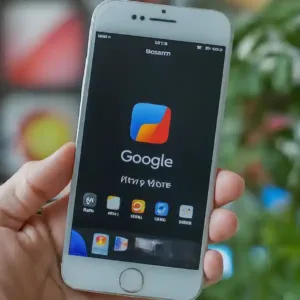
While automatic app updates are designed to keep your apps secure and up-to-date with the latest features, they can sometimes cause unwanted problems:
- Data Consumption: Large app updates can quickly eat into your mobile data plan, especially on slower connections.
- Storage Overload: Frequent updates can fill up your device’s storage space, leaving you with less room for photos, videos, and other important files.
- Unwanted Changes: New app versions sometimes introduce changes that you may not like, such as redesigned interfaces or altered functionality.
- Battery Drain: Downloading and installing app updates can put a strain on your battery, leading to faster drainage.
How to Turn Off Automatic App Updates on Android
Fortunately, there are two simple ways to turn off automatic app updates on your Android device:
Turn off automatic updates for Android apps:

You have the option to turn off automatic updates for all apps. After turning off automatic updates, you can still manually initiate an update for individual apps. This is all done in the Google Play app. Here’s how to do it:
- Open the Google Play Store app.
- Tap on your profile picture in the top right corner.
- Select Settings from the menu.
- Choose Network Preferences.
- Tap on Auto-update apps.
- Select Don’t auto-update apps and tap Done.
By following these steps, you will completely turn off automatic app updates for all apps on your device. You will then need to manually check for updates in the Play Store and download them individually when you’re ready.
Disable Auto-Updates for Specific Apps:

- Open the Google Play Store app.
- Browse to the specific app you want to manage updates for.
- Tap on the three vertical dots in the top right corner.
- Uncheck the box next to Auto-update.
This will turn off automatic app updates only for the selected app. You will need to manually check for updates and download them individually for that specific app in the future.
Benefits of Turning Off Automatic App Updates
- Save Mobile Data: By manually controlling updates, you can avoid unnecessary data usage and potentially save money on your mobile data plan.
- Free Up Storage Space: Having more control over updates allows you to prioritize installations and manage your device’s storage space more efficiently.
- Stay on Familiar App Versions: You can stick with specific app versions that you prefer and avoid unwanted changes or disruptions to your workflow.
- Extend Battery Life: By limiting background updates, you can contribute to longer battery life and reduce the need for frequent recharging.
Additional Tips to Turn Off Automatic App Updates:
- Check for Updates Regularly: Even though automatic updates are disabled, it’s still important to check for updates manually from time to time to ensure you have the latest security patches and bug fixes.
- Update Important Apps: Prioritize updating apps that are essential for your daily usage, such as communication apps, banking apps, and security apps.
- Monitor Data Usage: Keep track of your data usage to identify apps that consume the most data and adjust your update settings accordingly.
By following these tips and taking control of your app updates, you can enjoy a more personalized and efficient mobile experience on your Android device. Remember, it’s all about finding the balance between convenience, security, and personal preferences.
Frequently Asked Questions (FAQ) about Turning Off Automatic App Updates on Android:
Q: Why would I want to turn off automatic app updates on Android?
A: Here are some common reasons:
- Save mobile data: App updates can be large and consume valuable data, especially on limited plans.
- Free up storage space: Frequent updates can quickly fill up your device’s storage, leaving less room for other content.
- Stay on familiar app versions: You might prefer to stick with a specific version of an app due to interface preferences or compatibility with other apps.
- Extend battery life: Background downloads and installations can drain battery life faster.
Q: Is it safe to turn off automatic app updates?
A: While it’s technically possible, turning off automatic updates isn’t recommended due to potential risks:
- Missing security updates: You’ll be vulnerable to known security exploits if you don’t install updates containing patches.
- Missing bug fixes: Updates often address bugs that improve app stability and performance.
- Missing new features: You won’t have access to the latest features and functionalities introduced in updates.
Q: How do I turn off automatic app updates for all apps?
A: Follow these steps:
- Open the Google Play Store app.
- Tap your profile picture in the top right corner.
- Choose Settings.
- Select Network preferences.
- Tap Auto-update apps.
- Choose Don’t auto-update apps and tap DONE.
Q: How do I turn off automatic updates for specific apps?
A: Follow these steps:
- Open the Google Play Store app.
- Find the app you want to manage updates for.
- Tap on the three vertical dots in the top right corner.
- Uncheck the box next to Auto-update.
Q: Can I still manually update apps?
A: Yes, even with automatic updates disabled, you can still manually check for and download updates for individual apps:
- Open the Google Play Store app.
- Tap on your profile picture.
- Choose Manage apps & device.
- Select Manage.
- Choose the app you want to update.
- Tap on Update.
- Q: Are there alternatives to turning off automatic updates?
A: You have a few options:
- Use a data compression app: This can help reduce the data usage of updates.
- Schedule updates for WIFI only: This ensures updates only download when connected to WIFI, saving mobile data.
- Use a custom ROM: Some ROMs offer more granular control over app updates.
- Choose a phone with a longer update support period: This ensures you receive security updates for a longer time.
Q: What happens if I miss an important update?
A: Missing critical security updates can leave your device vulnerable to attacks. You also miss out on bug fixes and new features. It’s important to check for updates regularly and install them promptly.
Additional tips:
- Consider backing up your device before installing any updates.
- Be aware that certain apps might require an updated version to function correctly.
- Weigh the benefits of convenience against the risks of missing updates before making a decision.
- Consider using a data compression app to reduce the data usage of updates.
- You can schedule update downloads to occur only when you’re connected to WIFI.
- You can back up your device before installing any updates.
Remember, while stopping updates can be convenient in certain situations, it’s crucial to understand the risks and weigh them against the benefits.
If you don’t intend to keep your apps updated, then you should also disable Android system updates. Click here for informati0n about how to stop Android system updates.





