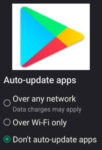Control background data usage for apps on Android phones and tablets
In today’s data-driven world, mobile data consumption is on the rise. While unlimited data plans offer some relief, it’s essential to be mindful of how much data your apps are using, especially when you’re on a limited plan or in areas with spotty connectivity. One effective way to manage data usage is to restrict background data for certain apps.
The Android operating system has a special method for controlling background data usage which you can control for each app. This method only controls the mobile data connection. If you are connected via WIFI, background data access will continue normally.
What is Background Data Usage?
Background data usage occurs when an app continues to access the internet even when it’s not actively being used. This can include downloading updates, syncing data, or fetching notifications. While some background data usage is necessary for apps to function properly, excessive background data usage can drain your mobile data and battery life.
Benefits of Restricting Background Data:
Restricting background data for certain apps offers several benefits:
- Save Mobile Data: By preventing apps from using data in the background, you can significantly reduce your mobile data consumption, especially for apps that tend to use a lot of data in the background, such as social media apps, streaming services, and games.
- Boost Battery Life: Background data usage can drain your battery, as your phone is constantly communicating with the internet. Restricting background data can help extend your battery life, especially if you’re on a go and need your phone to last throughout the day.
- Enhance Privacy: Restricting background data can help protect your privacy by limiting the amount of data apps can collect about your usage patterns and location. This can be particularly useful for apps that you don’t use frequently or that you don’t want to have access to your personal information.
How to Restrict Background Data on Android?
Restricting background data on Android is a straightforward process. Here’s a general guide:
- Access Settings: Open the Settings app on your Android device.
- Locate Network Options: Navigate to the “Network” or “Connections” settings menu.
- Enable Data Saver (Optional): Consider enabling Data Saver mode to automatically restrict background data usage for most apps.
- Customize Background Data Restrictions: For more granular control, you can set specific background data restrictions for certain apps, such as allowing background data only when WIFI is connected.
Manage Background Data for individual Apps:
- Open Settings – swipe down on the home screen and touch the gear icon.
- Scroll down and touch on Apps

- Scroll and look for the app you want to control background data usage and touch it to open the settings for that app, for example we will open the Analytics app

- Scroll and touch on Mobile data

- Find the Allow background data usage setting and slide the toggle to the left to turn off.

You should repeat this process for each app that you want to restrict background mobile data usage.
Tips for Effective Background Data Management
To maximize the benefits of restricting background data, consider these tips:
- Identify Data-Hungry Apps: Analyze your data usage patterns to identify apps that consume the most background data. Prioritize restricting background data for these apps. How to check which Apps are using background data?
- Balance Data Usage and App Functionality: Consider the functionality of each app before restricting background data. For instance, restricting background data for a messaging app might impact real-time notifications.
- Monitor Data Usage Regularly: Keep an eye on your data usage patterns to ensure your background data restrictions are effective. Adjust restrictions as needed.
- Utilize WIFI Whenever Possible: Whenever possible, connect to WIFI to minimize mobile data usage.
- Consider Third-Party Apps: Explore third-party data management apps that offer more advanced background data control options.
By restricting background data for certain apps, you can take control of your mobile data consumption, extend your battery life, and enhance your privacy. Remember to strike a balance between data usage and app functionality to ensure a seamless mobile experience.
Common problems and solutions for Restrict Background Data on Android:
Problem: Background data restrictions are not working for certain apps.
Solution:
- Double-check background data settings: Verify that background data is indeed turned off for the specific app.
- Clear app cache and data: Clearing cached data can sometimes resolve app behavior issues. Try clearing the cache and data for the app in question.
- Check app permissions: Ensure that the app has the necessary permissions to function properly, even with background data restrictions.
- Restart the app: Rebooting the app can sometimes refresh its connection to the background data settings.
- Update the app: Check if there are any updates available for the app. Outdated versions may have compatibility issues with background data restrictions.
- Check for Android system updates: Ensure your Android device is running the latest software updates. Updates may address bugs affecting background data restrictions.
Problem: Restricting background data is impacting essential app functionality.
Solution:
- Evaluate app dependencies: Identify which app features rely on background data functionality. Prioritize restricting background data for less essential features.
- Utilize alternative notification methods: If background data restrictions are affecting real-time notifications, consider alternative methods, such as email or SMS notifications.
- Schedule background data access: For apps that require occasional background data, consider scheduling access during specific times, such as during WIFI connectivity.
- Customize background data restrictions: Explore granular background data control options, such as allowing background data only when on WIFI or for specific tasks.
- Consider alternative apps: Explore alternative apps that offer similar functionality with less aggressive background data usage.
Problem: Restricting background data is not saving as much mobile data as expected.
Solution:
- Monitor data usage closely: Track data usage patterns before and after restricting background data to accurately assess the impact.
- Identify other data-consuming apps: Consider other apps that might be contributing to high data usage, such as streaming services or games.
- Disable background data for additional apps: Expand background data restrictions to other apps that consume significant data in the background.
- Enable Data Saver mode: Utilize Data Saver mode for an overall reduction in background data usage across most apps.
- Limit data usage on WIFI: Set data usage limits even when connected to WIFI to avoid excessive background data consumption.
Frequently Asked Questions (FAQs) and Answers for Restrict Background Data on Android:
Q: What is background data usage on Android?
A: Background data usage occurs when an app uses the internet even when it’s not actively being used. This can include downloading updates, syncing data, or fetching notifications.
Q: Why should I restrict background data usage on Android?
A: Restricting background data usage can help you:
- Save mobile data
- Boost battery life
- Enhance privacy
Q: How do I restrict background data usage for specific apps on Android?
A: The steps for restricting background data usage may vary slightly depending on your Android device manufacturer, but the general process is as follows:
- Open the Settings app on your Android device.
- Navigate to the “Network & internet” or “Connections” settings menu.
- Tap on “Data usage” or “Mobile data usage”.
- Select the app you want to restrict background data for.
- Toggle off the “Background data” switch.
Q: Can I restrict background data usage for all apps on Android?
A: Yes, you can enable Data Saver mode on your Android device to restrict background data usage for most apps. However, you may still need to manually restrict background data for certain apps that you need to use in the background.
Q: What are some tips for managing background data usage on Android?
A: Here are some tips for managing background data usage on Android:
- Identify the apps that are using the most background data and restrict background data for those apps.
- Only use WIFI when possible, as apps will not use background data when connected to WIFI.
- Avoid using data-hungry apps, such as streaming services or games, when you are on a limited data plan.
- Check for updates to your apps regularly, as updates may fix bugs that are causing apps to use excessive background data.
Additional helpful information:
Learn more about how to reduce data usage “How to reduce data usage on Android…“
How to check which apps are using the most background data? How to check data usage on Android?
You can also control which apps are sleeping or never sleeping. To learn more about how to control sleeping apps “Control Sleeping Apps on Android“.
To learn how to monitor your mobile data usage “Monitor Mobile Data Usage on Android…“