Share notes between iPhone and Android and PCs
How can you share notes between iPhone and Android and PCs? Google Keep allows you to save a note on one device and retrieve from any other device. Many people use multiple devices while doing their daily work. You may have an iPhone, an Android phone, and a PC (Windows or iOS) where you do your work. Add a note to Google Keep on one of these devices and you can see it, edit it, and add more notes on any other device.
Install Google Keep on all your devices and whatever is saved on one will show up on all the others. Google Keep stores the notes in a central cloud which makes the notes retrievable from anywhere – providing you have an internet connection. When using Keep, you must be connected to the internet to retrieve notes, make changes, add new notes, etc.
How to share notes between iPhone and Android and PCs?
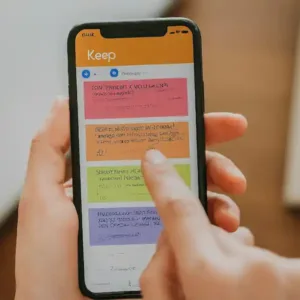
Share notes on your Android device:
- Most Android phones and tablets have Google Keep preinstalled.
- Look for a Google group icon and open it, Google Keep should be there.
- If you don’t have Google Keep on your Android device, open Google Play store and search on Google Keep, click on Install. (How to install apps on Android?)
- Open Google Keep and sign in using the same Google account you have on your Android device.
- You may view, edit, add new notes, etc.
Retrieve shared notes on iPhone:
- Open the App Store
- Search for Google Keep and install it.
- Sign in using the same Google account as your Android device.
- You may view, edit, add new notes, etc.
Share notes on your Windows PC or an iOS PC:
- Open your browser
- Type https://keep.google.com/u/0/ in the address bar
- Sign in using the same Google account as your Android device and iPhone.
- You may view, edit, add new notes, etc.
- After you have opened Google Keep in the browser, if you are using Chrome, you have the option to install the Google Keep app or install the Google Keep extension.
Frequently Asked Questions (FAQ) – Share notes between iPhone and Android and PCs with Google Keep:
Google Keep helps to share notes between iPhone and Android, and PCs a breeze. Here’s how it works:
1. Do I need a Google account to share notes with Keep?
Absolutely! Google Keep relies on your Google account to sync and share notes across devices.
2. How can I share a note with someone else?
Sharing notes on Keep is straightforward:
- Open the Google Keep app on your device (iPhone, Android, or PC).
- Select the note you want to share.
- Tap the “Collaborator” icon (it usually looks like a person icon with a plus sign).
- Enter the email address or name of the person you want to share with. You can also share with Google Groups.
- Select the permission level: “Can edit” allows them to modify the note, while “Can view” restricts them to reading only.
- Tap “Save” to finalize sharing.
3. Can I share notes with people who don’t have a Google account?
Unfortunately, directly sharing notes with non-Google account users isn’t possible. However, you can create a copy of the note and paste its contents into an email or another platform they can access.
4. How do I see who has access to my shared note?
Open the shared note and tap the “Collaborator” icon again. This will show you a list of people with access and their permission levels.
5. Can I stop someone from sharing a note they shared with me?
No, you cannot directly remove someone’s access granted by the original sharer. However, you can request the original sharer to remove them or change their permission level.
6. How do I see shared notes on my other devices?
As long as you’re signed in to the same Google account on all your devices (iPhone, Android, PC), any changes made to a shared note on one device will automatically sync and reflect on the others.
7. Is there a limit to how many people I can share a note with?
Google doesn’t specify a limit on the number of collaborators for a note. However, it’s generally recommended to keep the number manageable for clear communication and avoiding confusion.
8. What if I accidentally shared a note with the wrong person?
If you shared a note with someone unintended, you can revoke their access immediately. Open the note, tap “Collaborator,” select the wrong person, and tap “Remove.”





