Looking for the best email apps for Android? Look no further! This comprehensive guide lists and reviews the top 10 best email apps for Android, so you can find the perfect email app for your needs.
When choosing an email app for Android, there are a few key factors to consider:
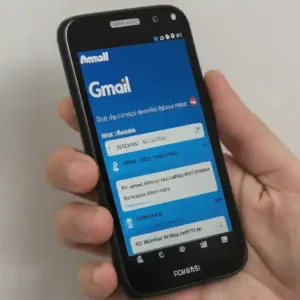
- Features: What features are most important to you? Do you need an app that supports multiple accounts? A unified inbox? Spam filtering? Calendar integration? Contacts integration? Offline support? Push notifications? Customizable themes? Third-party app integration?
- Price: Are you looking for a free email app or a paid email app?
- Ease of use: How important is it to you that the email app is easy to use?
- Design: Do you prefer an email app with a simple design or a more complex design?
Here is a list of the top 10 best email apps for Android in 2024:
- Gmail
- Microsoft Outlook
- ProtonMail
- Spark
- BlueMail
- AquaMail
- Newton Mail
- Edison Mail
- Yandex.Mail
- Yahoo Mail
Helpful links for setting up email accounts:
- How to setup a Gmail account on Android?
- How to use Outlook or Yahoo on Android?
- How to setup a Samsung email account on Android?
Gmail is the most popular email app for Android, and for good reason. It is easy to use, has a clean design, and offers a wide range of features, including support for multiple accounts, a unified inbox, spam filtering, calendar integration, contacts integration, offline support, push notifications, customizable themes, and third-party app integration. Gmail is also free to use.
Microsoft Outlook is another popular email app for Android. It is similar to Gmail in terms of features, but it also offers some additional features, such as the ability to create and manage tasks, and the ability to send and receive encrypted emails. Outlook is also integrated with other Microsoft services, such as Office 365 and OneDrive. Outlook is free to use, but there are also paid versions that offer additional features.
ProtonMail is a secure email app that uses end-to-end encryption to protect your emails. This means that only you and the person you are emailing can read your emails. ProtonMail is also free to use, but there are also paid versions that offer additional features.
Spark is an email app that focuses on productivity. It offers features such as smart filtering, which automatically sorts your emails into different categories, and snooze, which allows you to temporarily hide emails from your inbox until you are ready to deal with them. Spark is free to use, but there are also paid versions that offer additional features.
BlueMail is an email app that is known for its customizability. You can customize the look and feel of the app to your liking, and you can also add or remove features. BlueMail is free to use, but there are also paid versions that offer additional features.
The other email apps on this list are also great options, and they each offer their own unique features. It is important to try out a few different email apps to find the one that best suits your needs.
Here is a comparison chart of the best email apps for Android:
| Feature | Gmail | Microsoft Outlook | ProtonMail | Spark | BlueMail | AquaMail | Newton Mail | Edison Mail | Yandex.Mail | Yahoo Mail |
|---|---|---|---|---|---|---|---|---|---|---|
| Supported accounts | All major email providers | All major email providers | All major email providers | All major email providers | All major email providers | All major email providers | All major email providers | All major email providers | All major email providers | All major email providers |
| Multiple account support | Yes | Yes | Yes | Yes | Yes | Yes | Yes | Yes | Yes | Yes |
| Unified inbox | Yes | Yes | Yes | Yes | Yes | Yes | Yes | Yes | Yes | Yes |
| Search | Yes | Yes | Yes | Yes | Yes | Yes | Yes | Yes | Yes | Yes |
| Spam filtering | Yes | Yes | Yes | Yes | Yes | Yes | Yes | Yes | Yes | Yes |
| Calendar integration | Yes | Yes | Yes | Yes | Yes | Yes | Yes | Yes | Yes | Yes |
| Contacts integration | Yes | Yes | Yes | Yes | Yes | Yes | Yes | Yes | Yes | Yes |
| Offline support | Yes | Yes | Yes | Yes | Yes | Yes | Yes | Yes | Yes | Yes |
| Push notifications | Yes | Yes | Yes | Yes | Yes | Yes | Yes | Yes | Yes | Yes |
| Customizable themes | Yes | Yes | Yes | Yes | Yes | Yes | Yes | Yes | Yes | Yes |
| Third-party app integration | Yes | Yes | Yes | Yes | Yes | Yes | Yes | Yes | Yes | Yes |
| Price | Free | Free | Free | Free | Free | Free | Paid | Free | Free | Free |
| Additional features | Smart replies, Smart compose, Undo send, Confidential mode, Snooze emails, Multiple inboxes, Google Chat integration, Meet integration, Google Docs integration, Google Sheets integration, Google Slides integration | Focused Inbox, Clutter filtering, Calendar integration, Contacts integration, Tasks integration, Files integration, Microsoft Teams integration, Microsoft OneDrive integration | End-to-end encryption, Zero-access encryption, Password-protected messages, Expiring emails, Blocked tracking pixels, Advanced PGP settings | Smart filtering, Snooze, Shared inboxes, Smart search, Links previews, Email reminders, Send later | Customizable layouts, Smart notifications, Snooze and reschedule, Email folders, Email templates, Email signatures | Open source, Email encryption, Email signatures, Email templates, Email search, Email filters | Email threads, Email snooze, Email reminders, Email templates, Email signatures, Email attachments | Unified search, Smart folders, Email templates, Email attachments, Email signatures, Email snooze | Email search, Email folders, Email templates, Email signatures, Email attachments | Email search, Email folders, Email templates, Email signatures, Email attachments |
Additional features:
- Gmail: Smart replies, Smart compose, Undo send, Confidential mode, Snooze emails, Multiple inboxes, Google Chat integration, Meet integration, Google Docs integration, Google Sheets integration, Google Slides integration.
- Samsung Email: Secure Folder, S Pen support, Bixby integration, Samsung DeX support.
- Yahoo Mail: Smart folders, Yahoo Answers integration, Yahoo Fantasy integration, Yahoo Sports integration.
- Outlook: Focused Inbox, Clutter filtering, Calendar integration, Contacts integration, Tasks integration, Files integration, Microsoft Teams integration, Microsoft OneDrive integration.
- Hotmail: Focused Inbox, Clutter filtering, Calendar integration, Contacts integration, Tasks integration, Files integration, Microsoft Teams integration, Microsoft OneDrive integration.
Conclusion:
All of the email apps listed above are excellent choices for Android users. However, Gmail offers the most comprehensive set of features, including smart replies, smart compose, undo send, confidential mode, snooze emails, multiple inboxes, Google Chat integration, Meet integration, Google Docs integration, Google Sheets integration, and Google Slides integration. If you are looking for a powerful and feature-rich email app, Gmail is the best option.
If you are looking for an email app that is integrated with Samsung services, Samsung Email is a good choice. It offers features such as Secure Folder, S Pen support, Bixby integration, and Samsung DeX support.
If you are looking for an email app that is integrated with Yahoo services, Yahoo Mail is a good choice. It offers features such as smart folders, Yahoo Answers integration, Yahoo Fantasy integration, and Yahoo Sports integration.
If you are looking for an email app that is integrated with Microsoft services, Outlook or Hotmail are good choices. They offer features such as Focused Inbox, Clutter filtering, Calendar integration, Contacts integration, Tasks integration, Files integration, Microsoft Teams integration, and Microsoft OneDrive integration.
Ultimately, the best email app for you will depend on your individual needs and preferences. Consider the features that are most important to you when choosing an email.
The Google Play store site contains apps for many email providers such as Hotmail, Gmail, Yahoo etc. The Email app that comes delivered with your Android device.
Here are some additional tips for choosing the best email apps for Android:
- Read reviews of different email apps before making a decision.
- Try out a few different email apps to see which one you like best.
- Consider the features that are most important to you.
- Think about your budget.
- Consider the ease of use of the email app.
- Consider the design of the email app.
Once you have chosen an email app, be sure to set it up properly. This includes adding your email accounts, configuring your settings, and installing any necessary updates.
Common problems and solutions for the best email for Android:
Problem: The email app is not working.
Solution: Try restarting your phone. If that doesn’t work, try clearing the email app’s cache and data. If you’re still having problems, try reinstalling the email app.
Problem: The email app is slow.
Solution: Make sure you have a good internet connection. If you’re still having problems, try clearing the email app’s cache and data. You can also try reducing the number of email accounts you have connected to the app.
Problem: You’re not receiving emails.
Solution: Make sure you have a good internet connection. Check your email app’s settings to make sure that notifications are enabled. You can also try restarting your phone. If you’re still not receiving emails, contact your email provider.
Problem: You’re sending emails, but they’re not being received.
Solution: Make sure you’re entering the recipient’s email address correctly. You can also try sending the email to yourself to make sure that it’s working properly. If you’re still having problems, contact your email provider.
Problem: You’re getting too much spam.
Solution: Make sure you have spam filtering enabled in your email app. You can also try adding spam filters to your email account settings. If you’re still getting too much spam, you can try using a different email provider.
Additional tips for troubleshooting problems with email apps on Android:
- Make sure you have the latest version of the email app installed.
- Try restarting your phone in Safe Mode to see if the problem persists. If the problem doesn’t occur in Safe Mode, it’s likely caused by a third-party app.
- Try uninstalling and reinstalling the email app.
- Contact your email provider for support.
If you’re still having problems with your email app, you can try using a different email app. There are many different email apps available for Android, so you’re sure to find one that works for you.
Frequently asked questions and answers for the best email for Android:
Q: Which email app is the best for Android?
A: There are many great email apps for Android, but the best one for you will depend on your individual needs and preferences. Some of the most popular email apps for Android include Gmail, Microsoft Outlook, ProtonMail, Spark, BlueMail, AquaMail, Newton Mail, Edison Mail, Yandex.Mail, and Yahoo Mail.
Q: What features should I look for in an email app for Android?
A: When choosing an email app for Android, there are a few key factors to consider:
- Features: What features are most important to you? Do you need an app that supports multiple accounts? A unified inbox? Spam filtering? Calendar integration? Contacts integration? Offline support? Push notifications? Customizable themes? Third-party app integration?
- Price: Are you looking for a free email app or a paid email app?
- Ease of use: How important is it to you that the email app is easy to use?
- Design: Do you prefer an email app with a simple design or a more complex design?
Q: How do I set up an email app on Android?
A: To set up an email app on Android, you will need to download the app from the Google Play Store. Once you have downloaded the app, open it and follow the instructions to add your email account.
Q: How do I troubleshoot problems with an email app on Android?
A: If you are having problems with an email app on Android, there are a few things you can try:
- Make sure you have the latest version of the email app installed.
- Try restarting your phone.
- Try clearing the email app’s cache and data.
- Try uninstalling and reinstalling the email app.
- Contact your email provider for support.
Q: What are some tips for using an email app on Android?
A: Here are some tips for using an email app on Android:
- Use a strong password for your email account.
- Enable spam filtering in your email app.
- Be careful about opening attachments from unknown senders.
- Back up your email account regularly.
- Organize your emails into folders.
- Use labels to tag your emails.
- Search for emails using keywords.
- Use filters to automatically sort your emails.
- Use the snooze feature to postpone emails that you don’t need to deal with right away.
Additional helpful information:
Learn how to edit an email before forwarding it – How to edit an email before forwarding it?
More information about adding email to Android – How to add email to Android?




