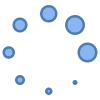How to play music with the Best Music Apps for Android?
In today’s world, music is an integral part of our lives, and smartphones have become our go-to devices for enjoying our favorite tunes. With a plethora of music apps available on the Google Play Store, choosing the right one can be a daunting task. To help you make an informed decision, we’ve curated a list of free music apps and the best music apps for Android, catering to diverse musical tastes and preferences.
Best music apps for Android:
Spotify: Spotify is one of the most popular music streaming apps in the world, and for good reason. It has a vast library of music, podcasts, and audiobooks, as well as personalized recommendations and playlists.

YouTube Music: YouTube Music is another great option for music streaming. It has a similar library of music to Spotify, as well as access to all of the music videos on YouTube.

Poweramp Music Player: Poweramp Music Player is a great option for audiophiles. It has a wide range of features to customize your listening experience, including an equalizer, gapless playback, and support for high-resolution audio files.

Musicolet Music Player: Musicolet Music Player is a lightweight and customizable music player. It’s a great option for users who want a simple and easy-to-use music player.

Play Music: Play Music is Google’s own music player app. It has a decent library of music, but it’s not as extensive as some of the other options on this list.

MediaMonkey: MediaMonkey is a powerful and customizable music player that can be used to play music, videos, and photos. It has a wide range of features, including an equalizer, gapless playback, and support for high-resolution audio files.

You may search the Google Play store and find another music app that you prefer.
Comparison Chart: Best Music Apps for Android – Free Music Apps
| Feature | Spotify | Apple Music | YouTube Music | Poweramp Music Player | Musicolet Music Player | Play Music | MediaMonkey |
|---|---|---|---|---|---|---|---|
| Music library | Vast | Large | Similar to Spotify | Decent | Small | Decent | Large |
| Podcasts | Yes | Yes | No | No | No | Yes | Yes |
| Audiobooks | Yes | Yes | No | No | No | No | Yes |
| Personalized recommendations | Yes | Yes | Yes | No | No | Limited | Yes |
| Playlists | Yes | Yes | Yes | Yes | Yes | Yes | Yes |
| Equalizer | Yes | Yes | Yes | Yes | Yes | Yes | Yes |
| Gapless playback | Yes | Yes | Yes | Yes | Yes | No | Yes |
| High-resolution audio support | No | No | No | Yes | No | No | Yes |
| Offline playback | Yes | Yes | Yes | Yes | Yes | Yes | Yes |
| Music videos | No | Yes | Yes | No | No | No | No |
| Free tier | Yes with ads | Yes with ads | Yes with ads | No | Yes | Yes with ads | Yes with ads |
| Price | $9.99/month | $9.99/month | $9.99/month | $3.99 | Free | Free | $29.99 |
| Platform availability | Android, iOS, Windows, Mac, web | Android, iOS, Windows, Mac, web | Android, iOS | Android | Android | Android | Android, Windows, Mac |
| Best for | Music lovers who want a vast library of music and personalized recommendations | Apple users who want a seamless music experience across their devices | Music lovers who want access to all of the music videos on YouTube | Audiophiles who want a customizable music player with high-resolution audio support | Minimalist music lovers who want a simple and easy-to-use music player | Google users who want a free music player app | Users who want a powerful and customizable music player that can also play videos and photos |
Common problems and solutions for some of the Best Music Apps for Android:
Spotify
Problem: Music playback stops unexpectedly
Solution: Clear the app’s cache and storage data. To do this, go to Settings > Apps > Spotify > Storage > Clear Cache and Clear Storage.
Problem: Music doesn’t download for offline listening
Solution: Make sure you’re connected to a WIFI network and that you have enough storage space on your device. You can also try restarting the app or restarting your device.
YouTube Music
Problem: Music videos aren’t playing
Solution: Make sure you have a strong internet connection and that your device is up to date. You can also try restarting the app or restarting your device.
Problem: Music playback is interrupted by ads
Solution: Upgrade to a YouTube Music Premium subscription to remove ads.
Poweramp Music Player
Problem: The app crashes frequently
Solution: Update the app to the latest version. If the problem persists, try reinstalling the app.
Problem: Music playback is distorted
Solution: Make sure you have the correct equalizer settings for your headphones or speakers. You can also try resetting the equalizer to default settings.
Musicolet Music Player
Problem: The app doesn’t scan your music files
Solution: Make sure your music files are stored in the correct location on your device. You can also try manually adding your music files to the app’s library.
Problem: Music playback is interrupted by notifications
Solution: Disable notifications for the app in your device’s settings.
Play Music
Problem: Music playback is slow or buffering
Solution: Make sure you have a strong internet connection. You can also try clearing the app’s cache and storage data.
Problem: Music doesn’t download for offline listening
Solution: Make sure you have enough storage space on your device. You can also try restarting the app or restarting your device.
MediaMonkey
Problem: The app is slow to load
Solution: Close any other apps that may be running in the background. You can also try reducing the number of files that are being scanned by the app.
Problem: Music playback is interrupted by gaps
Solution: Make sure you have the correct gapless playback settings enabled. You can also try updating your device’s firmware.
Frequently asked questions and answers for the Best Music Apps for Android:
General Questions
Q: What is the best music player app for Android?
A: There is no one-size-fits-all answer to this question, as the best music player app for you will depend on your individual needs and preferences. However, some of the most popular and well-respected music player apps for Android include Spotify, Apple Music, YouTube Music, Poweramp Music Player, and Musicolet Music Player.
Q: Which music player app has the largest music library?
A: Spotify has the largest music library of all the major music player apps, with over 82 million songs. Apple Music also has a large library of music, with over 90 million songs.
Q: Which music player app is the best for offline listening?
A: All of the major music player apps allow you to download music for offline listening. However, Spotify and Apple Music have the most robust offline listening features, such as the ability to download entire playlists and albums.
Q: Which music player app has the best equalizer?
A: Poweramp Music Player has the most customizable equalizer of all the major music player apps. It allows you to adjust a wide range of settings, including bass, treble, and midrange.
Q: Which music player app is the most lightweight?
A: Musicolet Music Player is the most lightweight of all the major music player apps. It is only a few megabytes in size, and it doesn’t require a lot of RAM or storage space.
Spotify-Specific Questions
Q: How do I create a playlist on Spotify?
A: To create a playlist on Spotify, simply click the New Playlist button and then give your playlist a name. You can then add songs to your playlist by dragging and dropping them into the playlist window.
Q: How do I download music for offline listening on Spotify?
A: To download music for offline listening on Spotify, simply toggle the Download switch for the song, album, or playlist that you want to download.
Q: How do I get rid of ads on Spotify?
A: To get rid of ads on Spotify, you need to upgrade to a Spotify Premium subscription.
YouTube Music-Specific Questions
Q: How do I watch music videos on YouTube Music?
A: To watch music videos on YouTube Music, simply search for the video you want to watch or browse through the music videos section of the app.
Q: How do I create a mixed tape on YouTube Music?
A: To create a mixed tape on YouTube Music, simply go to Library > Your Mixtapes and tap the Create Mixtape button. Then, select the songs that you want to add to your mixtape and give it a name.
Q: How do I cast YouTube Music to my TV?
A: To cast YouTube Music to your TV, simply make sure that your TV and Android device are connected to the same WIFI network. Then, open the YouTube Music app and tap on the cast icon.
Poweramp Music Player-Specific Questions
Q: How do I customize the equalizer in Poweramp Music Player?
A: To customize the equalizer in Poweramp Music Player, simply tap on the Equalizer button and then drag the sliders for the different frequencies.
Q: How do I add high-resolution audio files to Poweramp Music Player?
A: To add high-resolution audio files to Poweramp Music Player, simply copy the files to your device’s storage and then open the Poweramp Music Player app and go to Library > Music and tap on the Scan Storage button.
Q: How do I enable gapless playback in Poweramp Music Player?
A: To enable gapless playback in Poweramp Music Player, simply go to **Settings