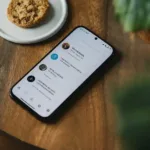Losing your Android phone or tablet can be a stressful experience. But don’t worry, there are a few things you can do to find your phone. We’ll show you how to easily find a lost phone or tablet. You can use these methods to discover how to find my phone or how to find my tablet. This works for all Android devices. Learn how to find a lost phone.
In this guide, we’ll show you how to use Google’s “Find My Device” tool, contact your mobile carrier, and more to find your lost mobile or tablet. We’ll also provide some helpful tips to help you prevent your device from getting lost in the first place.
Losing your phone or tablet can be a stressful experience. Luckily, there are several tools and services to help you locate your device. Learn how to find my tablet or phone.
How to Use Google’s “Find My Device” Tool?

Google’s “Find My Device” tool is a free service that allows you to locate your lost Android device. To use Find My Device, you’ll need to have a Google Account and your device must be turned on and have an internet connection. Easily find my phone or find my tablet.
You can use the Google Find My Device app on an Android device to find another Android device. Download and install the Google Find My Device app from Google Play store. Click on this link to download –> Google Find My Device
How to use Google Find My Device App? – Phone, Tablet or Smartwatch
How to find my lost Android phone? You can use the “Find My Device” app to find your mobile, tablet or smartwatch. The features of the “Find my Device” app by Google include:
- See your phone, tablet or watch on a map. If current location isn’t available, you’ll see the last known location.
- Use indoor maps to help you to find your device in airports, malls, or other large building
- Navigate to your device with Google Maps by tapping the device location and then the Maps icon
- Play a sound at full volume, even if your device is set to silent
- Erase the device or lock it with a custom message and contact number on lock screen
- See network and battery status
- See hardware details
How to Use Google’s “Find My Device” Using a Computer

If you don’t have another Android device, you can use a computer to locate your lost device:
- Go to Google’s Find My Device website.
- Sign in to your Google account.
- Locate your device on the map.
- Take necessary actions like ringing, locking, or erasing data.
How to Find a Samsung Device?
For Samsung phones, the Samsung devices can be found using the Samsung Cloud features in addition to using Google’s “Find My Device” app. To use this, you need to log into your Samsung account and set it up. The Samsung device locator works slightly differently from the Google Find my Android Device feature. It’s a good idea to get the Find my phone feature setup with both Google and Samsung.
Contacting Your Mobile Carrier
In addition to using the Find My Device function, another way to find your lost Android mobile or tablet is to contact your mobile carrier. Your mobile carrier may be able to track the location of your device using its cell tower signal.
To contact your mobile carrier:
- The customer service representative may be able to track the location of your device and provide you with an update.
- Find the number for your mobile carrier’s customer service department.
- Call the customer service department and explain that you have lost your Android phone or tablet.
- Provide the customer service representative with your account information and the IMEI number of your device.
How to Find a Lost Phone That is Turned Off?
Unfortunately, it’s impossible to track a phone’s real-time location if it’s completely turned off. Once a phone is powered down, it loses connection to cellular networks and GPS, making it invisible to tracking services.
However, there’s a workaround:
- Last Known Location: If your phone was connected to the internet before it was turned off, Google’s Find My Device might be able to show you its last known location. This information can be helpful in narrowing down the search area.
To check the last known location:
- Go to Google’s Find My Device website.
- Sign in with the Google account linked to your phone.
- If the phone was recently online, you’ll see its last known location on the map.
Additional Tips:
- Find Your Offline Devices: While not guaranteed, Google’s Find My Device might be able to locate your device even if it’s offline, but this requires specific settings to be enabled.
- Contact Your Carrier: Your mobile carrier might have additional services or information that could help in locating your phone.
- File a Police Report: If you believe your phone has been stolen, filing a police report is crucial.
Remember: The sooner you act after losing your phone, the higher the chances of recovering it.
Preventing Your Android Phone from Getting Lost
Prevention is key. Here are some tips to reduce the chances of losing your phone:
- Use a phone case: A sturdy case can protect your device from accidental drops.
- Enable screen lock: Protect your personal information with a strong password or biometric lock.
- Back up your data: Regularly back up your phone’s data to prevent data loss.
- Consider a location tracker: Some apps offer advanced location tracking features.
- Be mindful of your surroundings: Pay attention to your phone’s location to avoid losing it.
By following these tips and utilizing the available tools, you can increase your chances of finding your lost phone or tablet.
Other tips for how to find my phone?
Here are some other tips for finding your lost Android phone or tablet:
- Check the last places you were. If you can remember where you were the last time you had your device, go back to those places and look for it.
- Ask your friends and family if they have seen it. It’s possible that you accidentally left your device at a friend’s house or at work.
- Use social media to ask for help. You can post about your lost device on social media and ask your friends and followers to help you find it.
- File a police report. If you think your device has been stolen, you can file a police report. This will help the police track down your device if it is recovered.
How to Track a Phone
Tracking a phone typically requires the phone to be turned on and connected to a cellular or WIFI network.
Methods to Track a Phone
Here are some common methods to track a phone:
1. Built-in Tracking Services
- Google’s Find My Device: This is a free service for Android devices that allows you to track the last known location of your phone, ring it, lock it, or even erase it.
- Apple’s Find My: This is a similar service for iOS devices, offering features like location tracking, lost mode, and device erasing.
2. Third-Party Apps
- Location-sharing apps: Apps like Google Maps and some social media platforms allow you to share your location with others temporarily or continuously.
- Family locator apps: These apps are designed to track the location of family members, especially children.
3. Carrier Services
- Carrier-provided tracking: Some carriers offer location services that can help you find your phone. Contact your carrier for details.
Important Considerations
- Phone status: If the phone is turned off or has no network connection, tracking it becomes significantly more difficult, if not impossible.
- Privacy: Be aware of the privacy implications of tracking someone’s phone without their consent.
- Legal aspects: In many places, tracking someone’s phone without their knowledge is illegal.
Frequently Asked Questions (FAQ) and Answers for how to find my phone:
General:
Q: What’s the first thing I should do if I lose my Android phone?
A: Don’t panic! Stay calm and retrace your steps, think where you might have left it. If still unsuccessful, immediately proceed to the following steps.
Q: What do I need to find my lost mobile?
A: You’ll need a computer or another phone with internet access and your Google account login details.
Q: Is there a charge for using Find My Device?
A: No, Google’s Find My Device service is completely free to use.
Using Find My Device:
Q: How do I use “Find My Device” to locate my phone?
A: Go to https://www.google.com/android/find in a web browser and sign in with your Google account. Select your lost phone from the list of devices linked to your account. You’ll see its location on a map, battery level, and WIFI network details (if connected).
Q: My phone is offline. Can I still find it with Find My Device?
A: Unfortunately, Find My Device requires an internet connection to work. However, the last known location before it went offline will be displayed on the map.
Q: What can I do if I see my phone’s location on Find My Device?
A: You have several options:
- Play a sound: This will make your phone ring at full volume, even if it’s on silent, for 5 minutes.
- Secure device: This locks your phone with a password and displays a message on the screen with your contact information.
- Erase device: This option should be used as a last resort, as it will permanently erase all data on your phone.
Additional Tips:
Q: Can I track my phone with my mobile carrier?
A: Some mobile carriers offer phone tracking services, but you’ll need to contact them directly to inquire about availability and subscription costs.
Q: What if my phone is stolen?
A: If you believe your phone has been stolen, report it to the police immediately. You can also use “Find My Device” to remotely lock or erase the phone to protect your data.
Q: How can I prevent losing my phone in the future?
A: Enable Find My Device and keep it turned on. Enable a strong lock screen password or PIN. Consider using a phone case with a strap or tether.
Remember, the sooner you act, the higher the chances of finding your lost Android phone.
Here are some common problems and solutions for how to find my tablet or phone:
Problem: Find My Device is not working.
Solution: Make sure that Find My Device is turned on and that your device has an internet connection. You can also try restarting your device.
Problem: Find My Device is showing the wrong location.
Solution: Make sure that your device is connected to a GPS signal. You can also try moving your device to a different location.
Problem: I can’t ring my device or lock it.
Solution: Make sure that your device is turned on and that it has an internet connection. You can also try restarting your device.
Problem: I can’t erase my device.
Solution: Make sure that your device is turned on and that it has an internet connection. You can also try restarting your device.
Problem: My device is not showing up on Find My Device.
Solution: Make sure that Find My Device is turned on and that your device has an internet connection. You can also try restarting your device. If your device is still not showing up, it may be turned off, out of battery, or lost or stolen.
Other troubleshooting helpful tips:
- Make sure that your device is running the latest version of Android.
- Try clearing the cache and data for the Find My Device app.
- Uninstall and reinstall the Find My Device app.
- Contact Google support for assistance.
Conclusion
Losing your Android phone or tablet can be a stressful experience, but there are a few things you can do to find your lost device. By following the tips in this guide, you can increase your chances of finding your lost Android phone or tablet quickly and easily.
Additional useful information and links:
You can also find your smartwatch from the connected phone – Find my smartwatch using my phone
Or, vice versa, you can find your phone from your connected smartwatch – Find my phone using my smartwatch
This app simplifies the process of finding your Android phone, tablet or smartwatch. Go to the Google Play store and search for “Find My Device” then select it and install the app on your Android devices. How to install Apps on Android? – Download the Google “Find my Device” app.
If you cannot find your phone, you may be able to recover the data from the lost or stolen phone. View this link for more details: How to Recover Data from a Lost Phone?
Using guest mode can protect your data – How to add a user accounts to Android device?
If your phone or tablet is connected to a Smartwatch, there are additional methods to find it. How to Connect Android to Smartwatch?