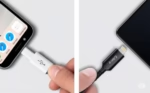Fix ‘Insufficient Storage’ Error
Many people get this error message “Insufficient Storage” when downloading a new app, or upgrading an existing app. How to fix “Insufficient Storage” error? What this error message is telling you is that the memory capacity of your Android device is full, or at least there isn’t enough space to store what you are attempting to store. The only solution is to remove files to free up storage space. Learn how to fix insufficient storage on Android phones and tablets.
Getting the “Insufficient Storage Available” error on your Android phone can be frustrating, but there are a few easy steps you can take to free up space and get your phone back in working order.
How to Fix Insufficient Storage on Android Phones or Tablets?
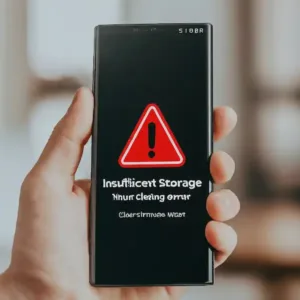
Delete unused apps
One of the easiest ways to free up space on your Android phone is to delete apps that you no longer use. To do this, go to Settings > Apps & notifications > See all apps. Tap on the app you want to delete and then tap Uninstall. “Delete or uninstall Android Apps” You can delete data, uninstall updates and then disable the app.
Delete unwanted photos, music files, videos, etc.
Delete downloaded files. If you have downloaded files on your Android phone, such as music, videos, or photos, you can delete them to free up space. To do this, go to the Files app and navigate to the folder where the downloaded files are stored. Tap on the files you want to delete and then tap Delete.
Move apps and files to an SD Memory card
If you have a memory card installed with space on it, you can move some apps from internal storage to the memory card. You do this by opening Settings then Applications. Next to each application is a 3-dot menu, click on the menu of the app you want to move to the SD memory card and select that option. How to use an SD Memory card on Android?
Delete cache and temporary files
Clear app caches. Apps store temporary files in their caches, which can take up space over time. To clear app caches, go to Settings > Apps & notifications > See all apps. Tap on the app you want to clear the cache for and then tap Storage & cache. Tap Clear cache. How to delete cache for apps on Android?
You can also manually clear the app cache for individual apps by going to Settings, Apps, selecting an app and choosing Clear Cache.
Following these steps should help you to fix the “Insufficient Storage Available” error on your Android phone and free up space on your device.
Additional tips to fix insufficient storage on Android phone:
- Use cloud storage services such as Google Drive or Dropbox to store your photos, videos, and other files.
- Use a file manager app to compress large files.
- Disable automatic updates for apps that you don’t use frequently.
- Use a lightweight version of an app if it is available.
Frequently asked questions and answers to fix insufficient storage on Android:
Q: What causes the “Insufficient storage available” error?
A: The “Insufficient storage available” error occurs when your Android device does not have enough free space to store new data. This can happen for a variety of reasons, such as:
- You have too many apps installed.
- You have too many photos and videos stored on your device.
- You have downloaded large files, such as music or movies.
- Your device’s cache and data files are taking up too much space.
- Your device’s operating system is taking up too much space.
Q: How can I fix Insufficient storage on Android?
A: There are a number of things you can do to fix the “Insufficient storage available” error, including:
- Delete unused apps and files.
- Move files to an SD card.
- Clear app cache and data.
- Reset your phone to factory settings.
Q: What is the difference between clearing app cache and clearing app data?
A: Clearing app cache deletes temporary files that apps store to improve performance. Clearing app data deletes all of the app’s data, including its settings and saved files.
Q: When should I clear app cache?
A: You can clear app cache if you’re having problems with an app, such as if it’s crashing or freezing. You can also clear app cache if you’re trying to free up space on your device.
Q: When should I clear app data?
A: You should only clear app data if you’re having serious problems with an app, such as if it’s not working at all. Clearing app data will delete all of the app’s data, so you’ll need to start over from scratch when you open the app again.
Q: What if I’ve tried all of the above steps and I’m still getting the “Insufficient storage available” error?
A: If you’ve tried all of the above steps and you’re still getting the “Insufficient storage available” error, you may need to purchase a new phone with more storage space.
Additional helpful information:
Perhaps your phone is freezing up – “How to fix a frozen phone?“
Something to think about: “Add more storage to your Android…“