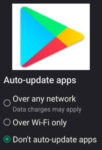My Phone is slow and freezes
Is your once-reliable Android phone suddenly sluggish and prone to freezing? Don’t despair! This guide provides practical solutions if your phone is slow and freezes. Here are some helpful things to do to diagnose and fix your slow and freezing Android phone, helping you regain a smooth and responsive mobile experience. Learn how to fix your Android phone running slow and freezing. Maybe your Android tablet running slow and freezing also.
Common Causes of Android Phone Running Slow and Freezing:
- Storage Overload: Insufficient storage can lead to app crashes, performance issues, and freezing.
- Outdated Software: Older versions of Android and apps can be buggy and slow.
- Background Processes: Too many apps running in the background drain resources and cause your Android phone to run slow or freeze.
- Malware: Malicious software can hijack your phone’s resources and cause performance problems.
Diagnosing the Issue:
- Monitor Storage Space: Check your available storage in Settings > Storage. If it’s nearing capacity, consider deleting unnecessary files or transferring them to a cloud storage service. How to free up storage space on Android?
- Check App Updates: Update your Android version and all your apps to the latest versions in the Google Play Store. This often includes performance improvements and bug fixes. How to update apps on Android?
- Identify Running Apps: Use the “Recent Apps” feature to see which apps are running in the background and close them if they’re not needed. Control Sleeping Apps on Android
- Scan for Malware: Download a reputable antivirus app and perform a full system scan to detect and remove any potential malware. How to stop viruses on Android
Fixing Performance Issues:

There are a few things that will cause you to have a slow Android phone to run slow and freeze:
- Not enough memory will cause a frozen phone – delete stuff you don’t need on your phone.
- Delete apps that you don’t use (How to delete or uninstall apps on Android?)
- Look at your photos and remove those that are not needed on your phone.
- Remove any un-needed videos, videos take up the most memory
- Delete cache created by your browser. (How to delete cache, cookies and history on Android?)
- Delete cache created by apps on your Android device. (How to delete cache and data for apps?
- Add a memory card to your phone and move photos, videos and files to the memory card. (How to use an SD Memory card on your Android phone?)
- Check to see if there is an Android upgrade available. (How to upgrade Android?)
- Check if any upgrades are available for apps. (How to update apps?)
- Uninstall any newly installed apps. Look at recently installed apps to see if one is bad and is causing the phone to freeze.
- Sometimes a restart of your phone will clear out any issues causing your device to run slow.
- Restart in Safe Mode to troubleshoot your Android device. (How to use Safe Mode?)
- Perform a factory reset to remove everything and start fresh. (How to factory reset an Android device?)
- You may have an old phone and you’ve exceeded the processing ability of the processor – time to buy a new phone. Shop for a new Android phone or tablet
How can I prevent my Android Phone Running Slow and Freezing in the future?
Follow these practices:
- Regularly update your software: Keep your Android version and all your apps updated to the latest versions.
- Manage storage space: Regularly remove unnecessary files and monitor your storage usage to prevent it from reaching capacity.
- Close unused apps: Don’t leave multiple apps running in the background unnecessarily.
- Install apps from trusted sources: Only download apps from reliable sources like the Google Play Store to minimize the risk of malware.
- Monitor battery usage: Regularly check your battery usage and identify apps that drain your battery excessively.
Comparison of Performance-Boosting Apps to help Android phone running slow and freezing:
This table compares some popular performance-boosting apps for Android, helping you choose the right one for your needs. These Play store apps are available to download from Google Play store.
| Feature | CCleaner | AVG Cleaner | SD Maid | Avast Cleanup |
|---|---|---|---|---|
| Free Version | Yes | Yes | Yes | Yes |
| Pro Version Features | Scheduled cleaning, deeper cleaning, app hibernation | Premium features like app lock, RAM booster, battery saver | Pro features like background app control, file shredder, automatic cleaning | Premium features like photo optimizer, app blocker, call blocker |
| Cleaning Capabilities | App cache, junk files, browsing history | App cache, junk files, browsing history, photos, videos | App cache, junk files, browsing history, duplicate files, system files | App cache, junk files, browsing history, photos, videos, app leftovers |
| Memory Booster | Yes | Yes | Yes | Yes |
| App Management | App uninstaller, app hibernation | App uninstaller, app manager | App uninstaller, app control, app hibernation | App uninstaller, app manager, app hibernation |
| Battery Saver | Yes | Yes | Yes | Yes |
| Additional Features | Cloud backup, security audit | Photo vault, data breach scanner | App lock, file shredder, task manager | Antivirus protection, photo optimizer, call blocker |
| Overall Rating | 4/5 | 4/5 | 4.5/5 | 4.5/5 |
Additional Apps to Consider
- Smart Booster: Offers a comprehensive cleaning tool, memory booster, and app manager.
- Clean Master: Provides efficient junk file cleaning, memory optimization, and battery saving features.
- DU Speed Booster: Features app optimization, memory cleaner, and battery saver with a user-friendly interface.
Choosing the Right App
The best app for you depends on your individual needs and preferences. Consider the following factors when making your decision:
- Free vs. Pro version: Decide if you need the additional features offered in the Pro version of an app.
- Cleaning capabilities: Choose an app that offers the specific cleaning functionalities you need, such as cache cleaning or duplicate file removal.
- Additional features: Consider additional features like app management, battery saving, or antivirus protection.
- User interface: Choose an app with a user-friendly interface that you find easy to navigate.
Remember
- Read user reviews: Before installing any app, read reviews from other users to get an idea of its effectiveness and user experience.
- Beware of aggressive battery optimization: Some apps might claim to optimize battery life by aggressively killing background apps. This can sometimes hinder essential functionalities.
- Monitor your phone’s performance: After installing a performance-boosting app, monitor your phone’s performance to see if it has made a noticeable improvement.
Additional Tips:
- Use a performance-boosting app: Several apps can help optimize your phone’s performance and battery life.
- Upgrade your phone: If your phone is several years old, it may be nearing the end of its lifespan. Consider upgrading to a newer model for better performance and security.
By following these steps, you can effectively diagnose and fix your slow and freezing Android phone. Remember, regular maintenance and updates are essential for maintaining optimal performance. Don’t hesitate to seek professional help if the issue persists. Enjoy your restored and responsive Android experience!
If you have apps that have stopped working, take a look at this post for more information. (Apps keep stopping on Android)