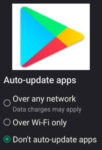How to change app notification sounds for each individual app?
Tired of the generic notification sound cluttering your ears? Want to personalize your phone experience by setting unique sounds for different apps? You’ve come to the right place! This easy guide will walk you through changing app notification sounds on Android devices. Learn how to change app notification sounds for each app.
Your Android phone or tablet has the same default notification sound for all apps. (How to change the default notification sound?) You have the option of setting a unique notification sound for each app that displays notifications. Knowing how to change app notification sounds can make the notification sounds more meaningful. You hear the notification sound and know which app is notifying you.
Ignore the notifications from apps that are not important, respond quickly to the notifications from apps that are important. You may have some apps you don’t want to hear notifications. You have the option to turn off notifications and can control which apps are sending notifications and which apps have notifications muted. (How to turn on notifications for apps?)
How To Change App Notification Sounds?
Not all apps will allow you to setup custom notification sound for the app. The apps that send the majority of the notifications will allow for a custom notification sound.
- Open Settings
- Scroll down and Touch on Apps

- Scroll and Touch on the app you want to set a custom notification sound for

- For this example, we have selected Messenger
- After the Messenger App Info page opens, Touch on Notifications

- Scroll down to the bottom of the screen and Touch In-app notification settings

- Touch on Ringtone – If a Ringtone link is not visible, then the app doesn’t allow for a custom notification sound.

- Select a Ringtone you want for this app. You can try the different ringtones until you find one you like. Touch on <Ringtone when finished. The selected ringtone will only be heard when a notification is sent by this app.

Additional Tips:
- Some apps may offer more granular control over notification sounds, allowing you to customize different notification categories within the app.
- Explore and experiment with different notification sounds to find the ones that suit you best.
- If your desired sound isn’t available in the default list, you can download custom notification sound files and use them on most devices.
- Consider using a dedicated notification sound app to access a wider variety of sounds and customize your experience further.
Common Problems and Solutions for Changing App Notification Sounds on Android
While changing app notification sounds is usually straightforward on Android, some common problems can arise. Here’s a list of frequent issues and their solutions:
Problem: The new notification sound doesn’t change after selection.
Solutions:
- Force Quit and Reopen: Close the app completely and relaunch it. Sometimes background processes can interfere with settings changes.
- Clear Cache and Data: Go to “Settings” -> “Apps” -> [Specific App] -> “Storage” and clear both the cache and data. This resets app settings, potentially resolving the issue.
- Uninstall and Reinstall: As a last resort, uninstall and reinstall the app. This ensures a fresh installation and eliminates potential app-specific glitches.
- Check Sound Selection: Double-check if the desired sound was actually saved in the app’s notification settings. Sometimes, the selection may not register properly.
Problem: The desired notification sound isn’t available.
Solutions:
- Download Custom Sounds: Explore and download custom notification sound files from Google Play store. Ensure they are compatible with Android format (.ogg or .mp3).
- Transfer Files: Transfer the downloaded custom sound files to your device’s internal storage or SD card.
- Use File Management App: Use a file management app like “File Explorer” to locate the sound files.
- Set Custom Sound: Within the app’s notification settings or a dedicated notification sound app, navigate to the “Sound” option and select your downloaded file.
Problem: Notification sound volume is too low or high.
Solutions:
- Adjust Overall Volume: Navigate to “Settings” -> “Sound” and adjust the “Notification volume” slider to your desired level.
- App-Specific Volume Control: Some apps offer dedicated notification sound volume controls within their settings. Explore the app’s options to see if this feature is available.
- Use Volume Control App: Consider using a third-party volume control app like “Volume Control” or “Precise Volume” for more granular control over individual app notification sound volumes.
Problem: App notification sounds suddenly stop working.
Solutions:
- Do Not Disturb: Check if Do Not Disturb mode is activated, as it silences all notification sounds.
- Restart Device: A simple restart can often resolve temporary glitches affecting notification sounds.
- Update App and System: Ensure both the app and your Android system are updated to the latest versions. Updates often fix bugs and improve functionality.
- Check App Permissions: Confirm that the app has permission to access notifications. Navigate to “Settings” -> “Apps” -> [Specific App] -> “Permissions” and enable “Notifications” if it’s disabled.
- Reinstall App: If all else fails, try uninstalling and reinstalling the app. This can sometimes resolve persistent issues with notification sounds.
Additional Tips:
- Only download custom notification sounds from trusted sources to avoid malware or unwanted software.
- Backing up your device before making major changes to settings is always recommended.
Android phones and tablets have functions to make the sound quality better. How to improve the sound quality on Android?