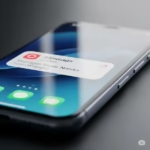All Android phones are delivered with a default notification sound. You can change the notification sound on Android. Perhaps you are in a room of many people with phones, and most people never change the default notification sound on their phones. When you hear a notification, how do you know if it is your phone making the notification sound, or somebody else’s phone?
The instructions below give you step-by-step details to easily change the default notification sound on Android to make your phone sound more distinguishable.
How to change the default notification sound?
This procedure will change the default notification sound for all apps on your phone.
- Open Settings
- Touch on Sounds and vibration

- Touch on Vibration Sounds

- Select the Notification sound you want. You can try the different sounds until you find one you like. Then Touch on < Notification sound.
The default Notification sound is now set. This will be the sound you hear when you receive a notification. The default notification sound cannot be a music file or a custom sound. These options are available for setting the notification sound for individual apps. How to change notification sounds for apps?
Tips on how to change notification sound on Android:
- You can download new notification sounds from the Google Play Store.
- If you are not sure what notification sound to use, you can preview the sounds before you choose them.
- If you are using a custom ROM, you may have more options for changing notification sounds.
- If you are having trouble changing notification sounds, you can try restarting your phone or resetting your factory settings.
Frequently asked questions (FAQ) and answers about changing the notification sound:
Question: What Android devices support changing the default notification sound?
Answer: Most Android devices released after 2014 support changing the default notification sound. However, some devices may have limited support for changing system sounds, or may require you to root your device.
Question: What file formats are supported for Android notification sounds?
Answer: Android supports the following audio formats for notification sounds: MP3, OGG, and WAV.
Question: Where are Android notification sounds stored?
Answer: Android notification sounds are stored in the /system/media/audio/notifications directory.
Question: How do I change the default notification sound on Android?
Answer: To change the default notification sound on Android, follow these steps:
- Open the Settings app.
- Tap Sound & vibration.
- Tap Default notification sound.
- Select the notification sound you want to use.
- Tap Save.
Question: What if I’m having trouble changing the default notification sound on Android?
Answer: If you’re having trouble changing the default notification sound on Android, you can try the following:
- Restart your phone.
- Clear the cache and data for the Settings app.
- Reset your phone to factory settings.
Common problems and solutions about changing the notification sound:
Problem: The new notification sound is not working.
Solution:
- Make sure that the sound file is in the correct format. Android supports the following audio formats for notification sounds: MP3, OGG, and WAV.
- Make sure that the sound file is in the correct location. Notification sounds are stored in the
/system/media/audio/notificationsdirectory. - Restart your phone.
- Clear the cache and data for the Settings app.
- Reset your phone to factory settings.
Problem: I can’t change the default notification sound for specific apps.
Solution:
- Make sure that you have the necessary permissions. Some apps may require you to root your device in order to change their default notification sound.
- Make sure that you are using a supported app. Some apps may not be able to change the default notification sound for all apps.
- Try using a different app.
- Restart your phone.
- Clear the cache and data for the Settings app.
- Reset your phone to factory settings.
Problem: The new notification sound is not playing back correctly.
Solution:
- Make sure that the sound file is not corrupted.
- Make sure that the sound file is encoded at the correct bitrate. Android recommends using a bitrate of 128 kbps or higher for notification sounds.
- Try using a different sound file.
- Restart your phone.
- Clear the cache and data for the Settings app.
- Reset your phone to factory settings.
Additional helpful information:
You also have the option to change notification sound for individual apps so you know which app is sending you a notification. How to change notification sound for different apps?
It is also possible to change the default ringtone for your Android phone and set custom ringtones for for contacts. How to change the ringtone for Android?
Learn how to change the System sound and System vibration on Android – How to change the system sound on Android?
Solutions for 20 common mistakes on Android – 20 Common Android Mistakes and How to Fix Them