Ditch the Signal, Embrace the WIFI: Making WIFI Calls on Android with Ease
Whether you’re living in a dead zone or simply seeking crystal-clear audio, making calls over WIFI on your Android phone is a game-changer. No more dropped calls or choppy connections! Learn how to do WIFI calling on Android phones. This guide will equip you with all the knowledge and steps to transform your phone into a WIFI calling powerhouse.
If your cellular network is not available, you can use WIFI call Android.
To make a WIFI call on Android, you must have a Android phone and cellular service that offers this service. If you travel outside your cellular signal base, your phone will use WIFI to receive and make calls. Assuming you still also have a WIFI connection. If your cellular service is not available and you don’t have a WIFI connection, then use the Smoke Signal app to communicate to another compatible Smoke Signal device (Ha-ha).
What is WIFI calling on Android?
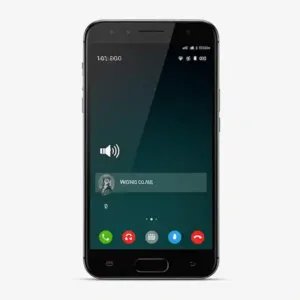
WIFI Calling is a feature that allows you to make and receive phone calls over a WIFI network instead of relying on cellular data. This can be especially useful in areas with poor cellular coverage or when you want to conserve your cellular data.
How it works:
- Carrier Support: Your mobile carrier must support WIFI Calling. Check with your provider to see if it’s available in your area.
- Device Compatibility: Your Android device must also be compatible with WIFI Calling. Most modern Android smartphones support this feature.
- Setup: You’ll typically need to enable WIFI Calling in your phone’s settings. The exact steps may vary slightly depending on your device and carrier.
Benefits of WIFI Calling:
- Improved coverage: Can help you make and receive calls in areas with weak cellular signals.
- Data conservation: Can save your cellular data allowance, especially when traveling or in areas with high data costs.
- Better call quality: Can sometimes provide clearer calls than traditional cellular networks, especially indoors or in crowded areas.
Things to keep in mind:
- Emergency calls: While WIFI Calling can be used for regular calls, emergency calls may still require a cellular connection.
- International calls: WIFI Calling may not be available for international calls or may have limitations.
- Carrier restrictions: Your carrier may have specific rules or limitations regarding WIFI Calling, such as usage limits or fees.
How to WIFI Call on Android?

1. Check Your Prerequisites:
Before diving in, ensure you meet these key requirements:
- Compatible Android phone: Most modern Android phones support WIFI calling, but check with your manufacturer or carrier to be certain.
- WIFI network: You’ll need a stable internet connection with sufficient bandwidth for clear calls.
- Mobile carrier support: Not all carriers offer WIFI calling. Contact your carrier to confirm their support and any specific activation steps.
2. How to turn on WIFI calling on Android?:
Now that you’re ready, let’s activate the magic:
How to enable WIFI Calling?
Here are step-by-step instructions:
- Open Settings

- Touch on and open Connections

- Touch on WIFI Calling

- Enable WIFI Calling by moving the slider to the right.

- Select your Calling Preference – WIFI Preferred or Mobile network preferred

You are done – WIFI Calling is enabled on your Android phone.
3. Making the Call:
Once enabled, using WIFI calling is as easy as making a regular phone call:
- Open the Phone app.
- Dial the desired number.
- Enjoy your crystal-clear, WIFI-powered conversation!
4. Pro Tips for a Smooth Experience:
- Prioritize strong WIFI: For optimal call quality, connect to a reliable and stable WIFI network.
- Check emergency address: Ensure your emergency address is accurate in your phone settings for WIFI calling to function properly during emergencies.
- Battery life: WIFI calling can drain your battery slightly faster than traditional cellular calls. Keep your charger handy for extended conversations.
- Travel with ease: WIFI calling seamlessly transitions between WIFI networks, making it perfect for staying connected while traveling.
5. Troubleshooting Tips:
- Can’t find WIFI calling: As mentioned earlier, confirm your phone model and carrier support. If still unavailable, contact your carrier for assistance.
- Call quality issues: Check your WIFI connection strength, restart your phone, or try a different WIFI network.
- Emergency calls: If WIFI calling is unavailable during an emergency, your phone will automatically fall back to the cellular network.
With these tips and tricks in your pocket, you’re now equipped to conquer the world of WIFI calling on your Android phone. Go forth and experience the joy of uninterrupted, crystal-clear conversations, anywhere WIFI reigns supreme!
Bonus: Did you know some apps like WhatsApp and Google Duo also offer WIFI calling functionality? Making a call using WIFI is not the same as a Voice Over IP (VOIP) call. VOIP calls are used by apps like Messenger, Skype, WhatsApp, etc. These are generally app to app calls over the internet. Explore these options for even more flexibility in your communication arsenal.
Frequently Asked Questions (FAQ) about How to WIFI Call on Android:
1. What is WIFI calling and why use it?
WIFI calling allows you to make and receive phone calls over a WIFI network instead of your cellular network. This can be beneficial in several ways:
- Improved call quality: WIFI calls often offer clearer audio with fewer dropped calls compared to cellular networks.
- Reduced battery drain: Making calls over WIFI can save battery life compared to cellular calls.
- Accessibility in low-signal areas: WIFI calling lets you make calls even in areas with poor cellular signal.
2. Can my Android phone make WIFI calls?
Most modern Android phones support WIFI calling, but it depends on your phone model and carrier. Check with your manufacturer and carrier for compatibility.
3. How do I enable WIFI calling on my Android phone?
The exact steps may differ slightly between phone models, but here’s a general guide:
- Open the Settings app.
- Go to Network & internet or similar options.
- Tap on Mobile network.
- Look for Advanced calling or WIFI calling.
- Toggle the WIFI calling switch to on.
4. How do I make a WIFI call?
Once enabled, making a WIFI call is just like making a regular phone call:
- Open the Phone app.
- Dial the desired number.
- Enjoy your clear and uninterrupted WIFI call!
5. What if I can’t find the WIFI calling option in my settings?
If your phone model and carrier support WIFI calling but you can’t find the option, contact your carrier for assistance. They might need to activate it for your specific line.
6. Does WIFI calling work everywhere?
WIFI calling only works when connected to a strong and stable WIFI network. It won’t work if the WIFI signal is weak or unavailable.
7. What about emergency calls?
Even with WIFI calling enabled, your phone will automatically fall back to the cellular network for emergency calls if necessary.
8. Does WIFI calling use data?
Yes, WIFI calls use data from your WIFI plan. However, it typically uses less data than cellular calls.
9. Can I use WIFI calling with apps like WhatsApp or Skype?
Some apps like WhatsApp and Google Duo also offer WIFI calling functionality, but it depends on the specific app and your carrier. Check with the app developer for details.
10. What are some troubleshooting tips for WIFI calling problems?
- Check your WIFI connection strength and try a different network if necessary.
- Restart your phone.
- Make sure your phone’s software is up to date.
- Contact your carrier for further assistance.
Here are a couple of posts with more information about using VOIP:




