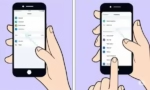A reliable WIFI network is essential for any home or business. But with so many devices competing for bandwidth, and the ever-present threat of cyberattacks, managing your WIFI network can be a daunting task. Learn how to use a WIFI network manager.
That’s where a WIFI network manager comes in. A WIFI network manager is a software tool that helps you manage every aspect of your WIFI network including a wireless network and WIFI connections. Learn how to set it up and optimize performance to securing it from hackers.
Benefits of a WIFI Network Manager
There are many benefits to using a wireless network manager. Here are just a few:
- Improved performance: WIFI network managers can help you optimize your network for maximum performance, ensuring that all your devices have the bandwidth they need.
- Enhanced security: WIFI network managers can help you protect your network from hackers by providing features such as password protection, encryption, and firewalls.
- Simplified troubleshooting: WIFI network managers can help you troubleshoot common WIFI network problems, such as slow speeds, dropped connections, and interference.
- Centralized management: WIFI network managers can help you manage multiple WIFI networks with multiple access points from a single location.
How to Choose a WIFI Network Manager
There are many different WIFI network managers on the market, so it’s important to choose one that meets your needs. Here are some factors to consider when choosing a WIFI network manager:
- The size and complexity of your network: If you have a small home network, you may not need all the features of a high-end WIFI network manager. However, if you have a large business network with multiple access points, multiple devices and users, you’ll need a more powerful solution.
- Your budget: WIFI network managers range in price from free to hundreds of dollars. Choose a solution that fits your budget and provides the features you need.
- Ease of use: Some WIFI network managers are designed for technical users, while others are more user-friendly. Choose a solution that is easy for you to understand and use.
How to Use a WIFI Network Manager
Once you’ve chosen a WIFI network manager, it’s important to learn how to use it effectively. Most WIFI network managers have a user manual or online help that can walk you through the process of setting up the network interface and creating a configuration file.
Additional Tips for Wireless Network Manager:
In addition to using a WIFI network manager, there are a few other things you can do for your wireless network manager effectively:
- Choose a strong password: Your WIFI network password is the first line of defense against hackers. Choose a strong password that is difficult to guess.
- Keep your router’s firmware up to date: Firmware updates often include security patches and performance improvements. Make sure to install firmware updates as soon as they are available.
- Use encryption: Encryption scrambles your WIFI traffic so that it cannot be read by unauthorized users. Make sure to enable encryption on your router.
- Be careful about what devices you connect to your network: Only allow trusted devices to connect to your WIFI network.
- Monitor your network for suspicious activity: Keep an eye on your network for any suspicious activity, such as devices that you don’t recognize or unusual traffic patterns.
By following these tips, you can ensure that your WIFI network is secure, reliable, and performs at its best.
Manage WIFI Networks on your Android device
Managing the information about WIFI networks on your Android device can improve the security of the device. Each time you connect to a WIFI network, the network name and password is saved to your Android device. After some time, you may have several WIFI networks stored. You can easily manage your WIFI networks by deleting the ones you don’t want and will never use again.
Manage your WIFI Networks
- Swipe down on the home screen of your Android device opening the quick access list of settings icons.
- Touch and hold (long press) on the WIFI icon
- Touch on the 3-dot menu link in the upper right corner of the screen
- Touch on Advanced settings.
- Touch and open the Manage networks link
- You will see a list of the WIFI connections you have saved to your Android device.
- To delete the unwanted WIFI connections, do a long touch on one network you want to delete.
- Now you will see the option of selecting one or more networks.
- After selecting the networks you want to delete, scroll to the bottom of the screen and touch Delete.

How to Manage Internet Access at Home?
Managing internet access at home involves a balance of security, control, and user experience. Here are some key strategies:
Secure Your Network
- Strong Password: Use a complex password for your Wi-Fi network.
- Regular Updates: Keep your router’s firmware and software up-to-date.
- Guest Network: Create a separate network for visitors to protect your main network.
- Disable Remote Access: Unless necessary, turn off remote access to your router.
Parental Controls
- Router-Based Controls: Most routers offer parental controls to filter content, limit internet usage, and set schedules.
- Device-Specific Controls: Many devices (smartphones, tablets, computers) have built-in parental controls.
- Third-Party Software: Consider using parental control software for comprehensive management.
Bandwidth Management
- Quality of Service (QoS): Prioritize specific devices or applications for better performance.
- Data Caps: Be aware of your internet plan’s data limits and monitor usage.
- Network Monitoring: Use tools to track internet usage and identify potential issues.
Network Organization
- Separate Networks: Consider creating separate networks for different devices or purposes (e.g., IoT devices, guest access).
- Device Prioritization: Assign higher priority to devices that require consistent performance (e.g., gaming consoles, streaming devices).
- Network Mapping: Understand your network’s structure to troubleshoot issues effectively.
Additional Tips
- Educate Users: Teach family members about online safety and responsible internet usage.
- Regular Reviews: Periodically review your internet access management settings to ensure they meet your needs.
- Consider a Router Upgrade: If your current router doesn’t offer the desired features, consider upgrading.
Frequently Asked Questions for WIFI network manager:
What is a WIFI network manager?
A WIFI network manager is a software tool that helps you manage every aspect of your WIFI network, from setting it up and optimizing performance to securing it from hackers.
How do I set up a new WIFI network?
The process of setting up a new WIFI network will vary depending on your router, but the general steps are as follows:
- Connect your router to the internet.
- Log in to your router’s web interface.
- Configure your WIFI network settings.
- Save your changes.
How do I optimize my WIFI network for maximum performance?
There are a number of things you can do to optimize your WIFI network for maximum performance, including:
- Choosing a strong password.
- Keeping your router’s firmware up to date.
- Using encryption.
- Placing your router in a central location.
- Avoiding interference from other devices.
- Using a WIFI extender or repeater to extend the range of your network.
How do I secure my WIFI network from hackers?
There are a number of things you can do to secure your WIFI network from hackers, including:
- Choosing a strong password.
- Enabling encryption.
- Using a firewall.
- Updating your router’s firmware regularly.
- Being careful about what devices you connect to your network.
How do I troubleshoot common WIFI network problems?
Common WIFI network problems include slow speeds, dropped connections, and interference. There are a number of things you can do to troubleshoot these problems, including:
- Checking your WIFI signal strength.
- Restarting your router and modem.
- Moving your router to a different location.
- Changing your WIFI channel.
- Updating your network drivers.
Additional WIFI Network Manager Questions
How can I control access to my WIFI network?
Most routers allow you to create a guest network that allows visitors to connect to your WIFI without having access to your other devices. You can also set up parental controls to restrict access to certain websites or services.
How can I extend the range of my WIFI network?
If your WIFI network doesn’t reach all of your devices, you can extend its range using a WIFI extender or repeater. These devices plug into a power outlet and create a new WIFI network that extends the range of your existing network.
How can I monitor my WIFI network for suspicious activity?
Most routers allow you to view a list of devices that are connected to your network. You can also use a network monitoring tool to track traffic patterns and identify suspicious activity.
How often should I update my router’s firmware?
You should update your router’s firmware as soon as new updates are available. Firmware updates often include security patches and performance improvements.
What is the best way to secure my WIFI network?
The best way to secure your WIFI network is to use a combination of security measures, including:
- A strong password.
- Encryption.
- A firewall.
- Regular firmware updates.
- Careful device management.
Additional helpful information:
It is easy to change your WIFI password – How to Change the WIFI password?
You may need to view the WIFI password to use – How to See the WIFI Password?
If you have a device already connected to the network, you can scan a QR code to get the password – How to connect to a WIFI network using a QR code?