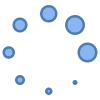How to watch a DVD movie on Android phone or tablet?

Many people want to watch a DVD movie on Android phones or tablets. To play DVD on Android is possible. We will show you how to watch DVD movies on Android. We recommend using Android tablets with a larger screen for watching DVD movies. Learn about doing a DVD player download and how to watch DVD on Android.
Many DVD movie discs also have a digital version of the movie in an MP4 or AVI file format. Look for the digital file on the disc using the file manager program on your computer. You can copy that digital version to your computer from the DVD disc. Android is capable of showing video in either MP4 or AVI formats. Then either copy the movie file to your Android device via USB connection, (Copy files to Android…) or copy the movie to a USB storage device and plug it into your device (Connect USB Storage to Android…). Then use the Video app which comes with Android to watch the movie.
How to Watch DVD Movies on Android – Step-by-step guide
There are DVD drives for Android available to purchase. Amazon has some with a Type-C USB connection that will connect directly to your Android tablet or phone. Android DVD Players on Amazon
- Connect an external DVD drive to your Android device
- Download an Android DVD player app from Google Play store and install it
- Play the DVD on Android
Step 1: Rip the DVD to Android
To watch a DVD movie on your Android device, you first need to rip it to a digital file format that is compatible with Android devices. There are many different DVD ripping programs available, both free and paid.
Recommended DVD ripping software:
- HandBrake (free)
- MakeMKV (free)
- WinX DVD Ripper (paid)
- AnyDVD HD (paid)
Once you have chosen a DVD ripping program, insert the DVD into your computer’s DVD drive and launch the program. Select the output file format and destination folder, and then click the “Rip” button.
Step 2: Transfer the DVD digital file to your Android device
Once the DVD has been ripped, you need to transfer the digital file to your Android device. You can do this using a USB cable, or by uploading the file to a cloud storage service such as Google Drive. How to transfer files from a PC to Android?
Step 3: Play the movie on your Android device
Once the digital file is on your Android device, you can play it using any video player app. There are many different DVD player downloads available, both free and paid.
Recommended video player apps for Android:
- VLC Media Player (free)
- MX Player (free)
- BSPlayer (free)
- KMPlayer (free)
- PowerDVD (paid)
To play the movie, simply open the video player app and select the digital file that you ripped from the DVD.
Another option is to use a streaming service such as Google Movies, Netflix, Vudu or Amazon Prime Video. Many of these services offer a large selection of DVD movies that can be streamed to your Android device. The Best Movie Apps for Android
Here are some additional tips for watching DVD movies on Android:
- Make sure that your Android device is running the latest version of the operating system.
- Keep your DVD player app and other apps up to date.
- Use a high-quality USB cable to transfer files between your computer and your Android device.
- Make sure that your Android device has a good internet connection if you are streaming DVD movies.
Frequently asked questions and answers for watching a DVD movie on Android:
Q: What is the best way to watch DVD movies on Android?
The best way to watch DVD movies on Android is to rip them to a digital file format that is compatible with Android devices. You can then transfer the digital file to your Android device and play it using a video player app.
Q: What is the best DVD ripping software for Android?
There are many different DVD ripping programs available, both free and paid. Some popular options include HandBrake, MakeMKV, WinX DVD Ripper, and AnyDVD HD.
Q: What is the best video player app for Android?
There are many different video player apps available, both free and paid. Some popular options include VLC Media Player, MX Player, BSPlayer, KMPlayer, and PowerDVD.
Q: How can I watch DVD movies on Android without an external drive?
You can still watch DVD movies on your Android device without an external drive by ripping the DVD to a digital file and then transferring the file to your device using a cloud storage service. Another option is to use a streaming service such as Vudu or Amazon Prime Video. Many of these services offer a large selection of DVD movies that can be streamed to your Android device.
Common problems and solutions for watching a DVD movie on Android:
Problem: The DVD player app is not working properly.
Solution: Try restarting your Android device. If that doesn’t work, try installing a different DVD player app.
Problem: The DVD movie is not playing smoothly.
Solution: Make sure that your Android device has enough free storage space. Try closing any other apps that are running in the background. If that doesn’t work, try reducing the video quality settings in the DVD player app.
Problem: The DVD movie is not playing at all.
Solution: Make sure that the DVD movie is in a compatible file format. Try ripping the DVD to a different file format using a different DVD ripping program. If that doesn’t work, try transferring the digital file to your Android device using a different method, such as a cloud storage service.
Problem: You do not have an external DVD drive.
Solution: You can still watch DVD movies on your Android device by ripping the DVD to a digital file and then transferring the file to your device using a cloud storage service. Another option is to use a streaming service such as Vudu or Amazon Prime Video. Many of these services offer a large selection of DVD movies that can be streamed to your Android device.
Conclusion
Watching DVD movies on Android is a simple process. By following the steps outlined in this guide, you can easily watch your favorite DVD movies on your Android phone or tablet.