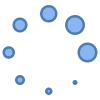How to watch YouTube TV on phones or tablets?
How to watch YouTube TV on phones or tablets? You can easily watch YouTube TV or videos on your Android phone or tablet. Install YouTube on Android to watch YouTube videos and listen to music, the easiest option is to install the YouTube mobile app download from Google Play. Download YouTube TV and install it to watch the YouTube TV channels. (How to install apps on Android?)
You can log into your account and watch or listen to your favorites from your subscribed lists. Unless you purchase a Premium account, you’ll be bothered with ads, but we’ve all gotten used to ignoring the ads and continue on with doing what we want, being careful not to touch on an ad.
But, go ahead and touch on an ad now and then to support these apps that you are using for free.
If you switch to another app on your Android device, the music will stop, or the video will pause. So if you want to continue listening to music in the background while you’re using another app, you’ll need to be a little creative and follow this procedure on your phone or tablet:
- Instead of using the YouTube app, open Chrome and type youtube.com in the address line of the browser.
- Sign into your YouTube account if you have one, but this is optional. The site will default to the mobile version of youtube.com.
- You need to switch to the desktop version by touching on the three dots in the top right corner of the window and touch “Desktop Site”.
- Go ahead and play the video or music you want to listen to. The Desktop Site will continue playing the audio even when you switch to another app on your phone or tablet.
How to Watch YouTube TV on Android

1. Check Compatibility:
- YouTube TV Android app works on most Android devices and above.
- To confirm compatibility, try downloading the YouTube TV app from the Play Store. If it’s not compatible, you’ll get an alert.
2. Download YouTube TV App:
- Open the Google Play Store on your Android device.
- Search for “YouTube TV”.
- Download and install the app.
3. Sign In or Create an Account:
- Open the YouTube TV app.
- Sign in with your Google account or create a new YouTube TV account.
4. Start Watching:
- Once signed in, you can start browsing channels, watching live TV, or accessing your recorded programs.
Additional Tips:
- Update Your Device: For the best video playback experience, make sure your Android device is running the latest version of the operating system.
- Cast to TV: You can cast YouTube TV from your Android device to a compatible smart TV or streaming device using the built-in Chromecast feature.
- Manage Your Subscription: You can manage your YouTube TV subscription, including channels and payment information, within the app or on the YouTube TV website.
Connect Android YouTube to your TV’s YouTube

How to watch YouTube on phone or tablet and display the same video to your TV? Many smart TVs have an YouTube app built into the TV. If you are watching YouTube on your TV using the built-in YouTube app and your Android phone or tablet is connected to the same WIFI network, you have the option of opening YouTube on your phone or tablet, selecting a video, and then send the video to play on the TV. You can use this feature to queue up several videos to watch on your TV.
- You must have a smart TV that has the YouTube app installed in the TV.
- Your TV and phone or tablet must be connected to the same internet network.
- Open the YouTube app on your Android phone or tablet.
- Open the YouTube app on your TV. (See your TV’s instruction manual on how to do this)
- Using your Android phone or tablet, select the video you want to watch and tap the Cast
icon in the upper right corner of the YouTube app on your Android device.
- Select the device you want to cast to. Your TV for example.
Frequently Asked Questions (FAQ) about how to watch YouTube on phone or tablet:
1. How to watch YouTube on phones or tablets?
The easiest way to watch YouTube videos on your Android device is through the official YouTube app. You can download the app for free from the Google Play Store.
2. I don’t have the YouTube app installed. How do I get it?
Open the Google Play Store app on your Android device and search for “YouTube”. Tap “Install” to download and install the app.
3. Do I need a Google account to watch YouTube?
No, you don’t need a Google account to watch YouTube videos. However, having a Google account allows you to create playlists, subscribe to channels, and save videos to watch later.
4. Can I watch YouTube videos on my TV using my Android phone or tablet?
Yes, you can cast YouTube videos from your Android device to your smart TV or streaming device. Both devices need to be on the same WIFI network for casting to work.
5. How do I cast YouTube videos to my TV?
- Open the YouTube app on your Android device.
- Select the video you want to watch.
- Tap the “Cast” icon (it looks like a rectangle with a WIFI symbol in the corner).
- Choose the device you want to cast to from the list.
- The video will start playing on your TV.
6. My phone is running out of battery. Can I still watch YouTube videos?
Yes, you can still watch YouTube videos while your phone is charging. Just be sure to use a power adapter that’s compatible with your device.
7. Can I watch YouTube videos while using other apps on my Android device?
No, you cannot watch YouTube videos in a minimized window while using other apps on most Android devices. However, you can subscribe to YouTube Premium, which allows you to play videos in the background or with the screen off.
More details about The Best Movie Apps for Android